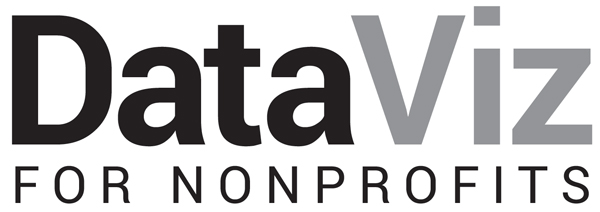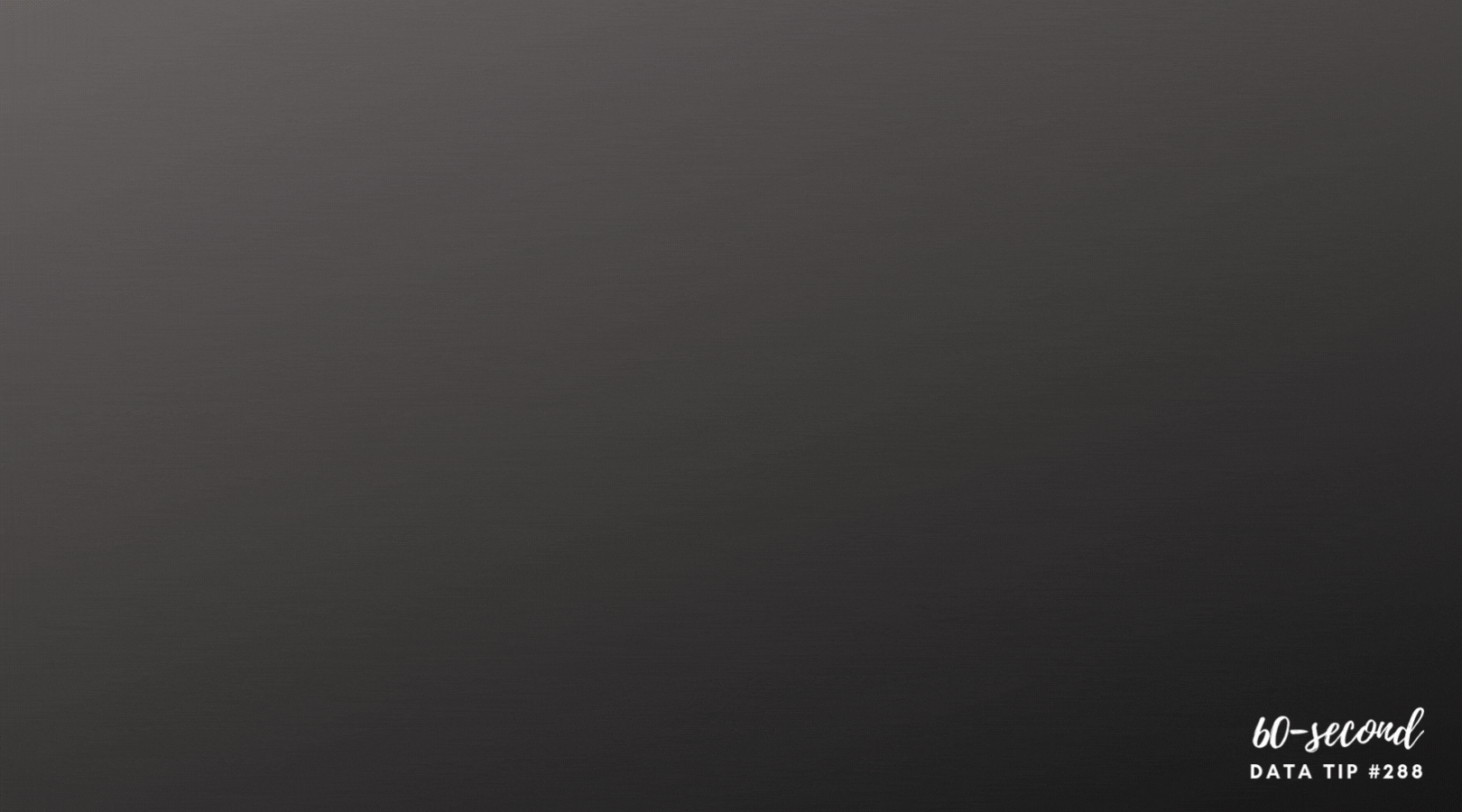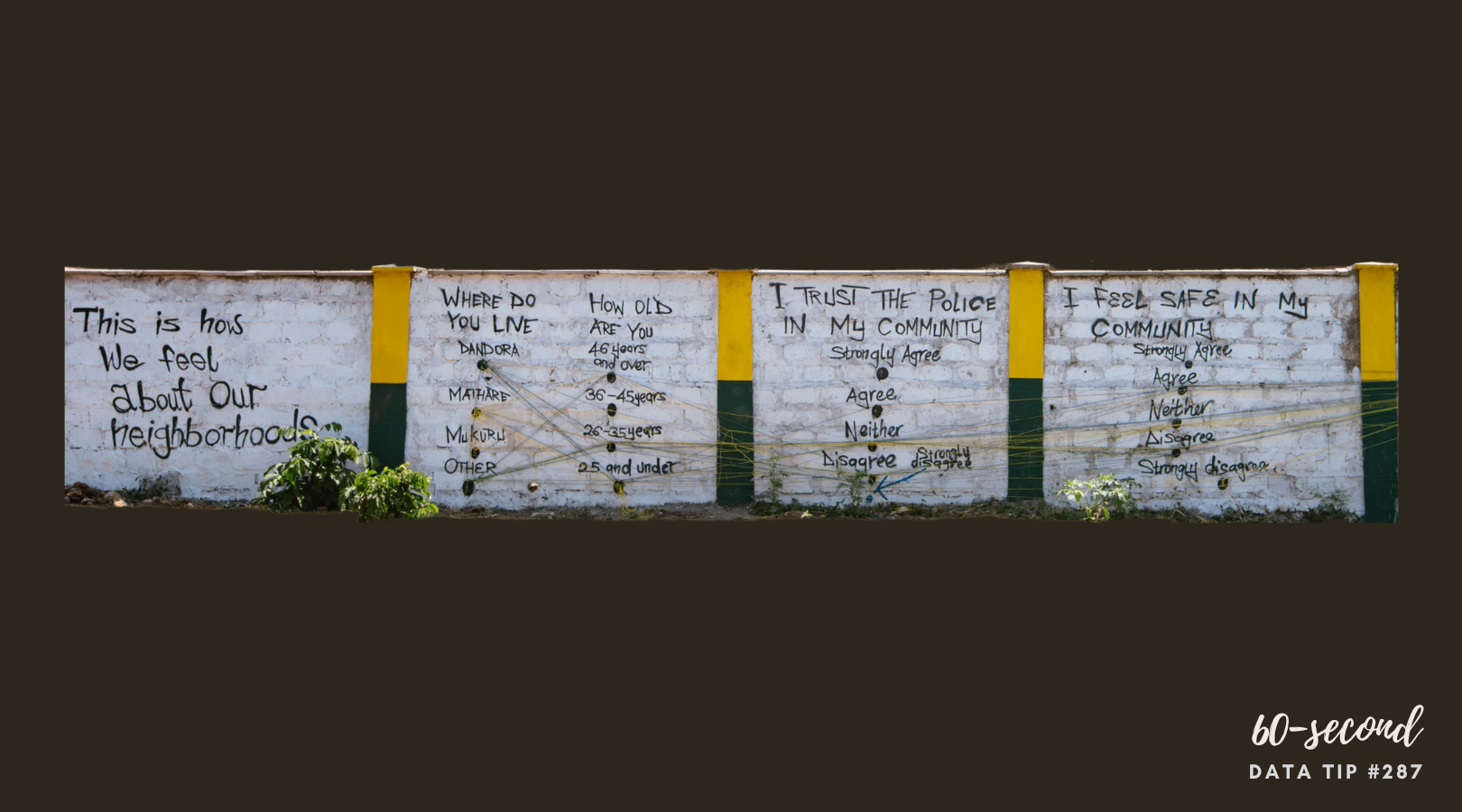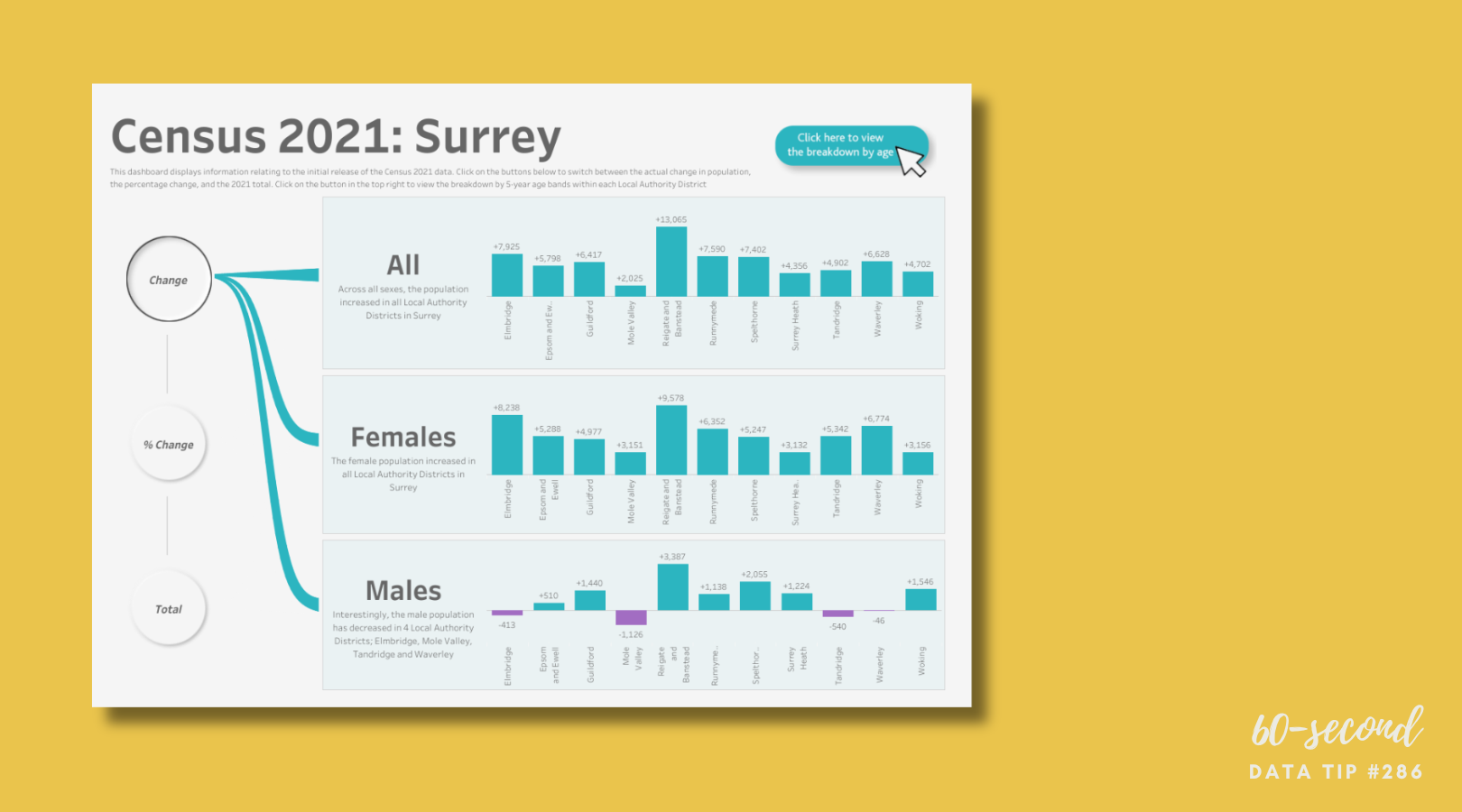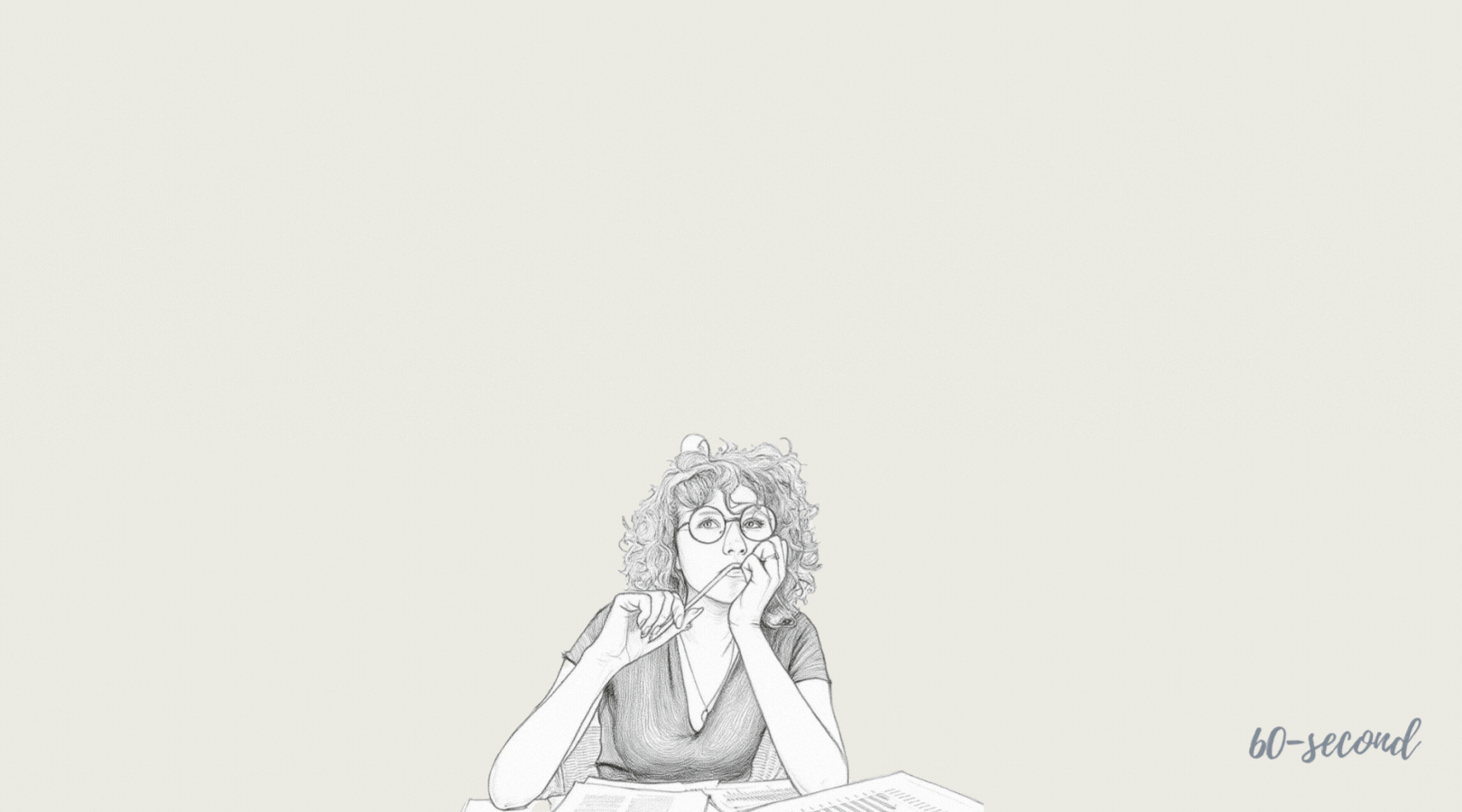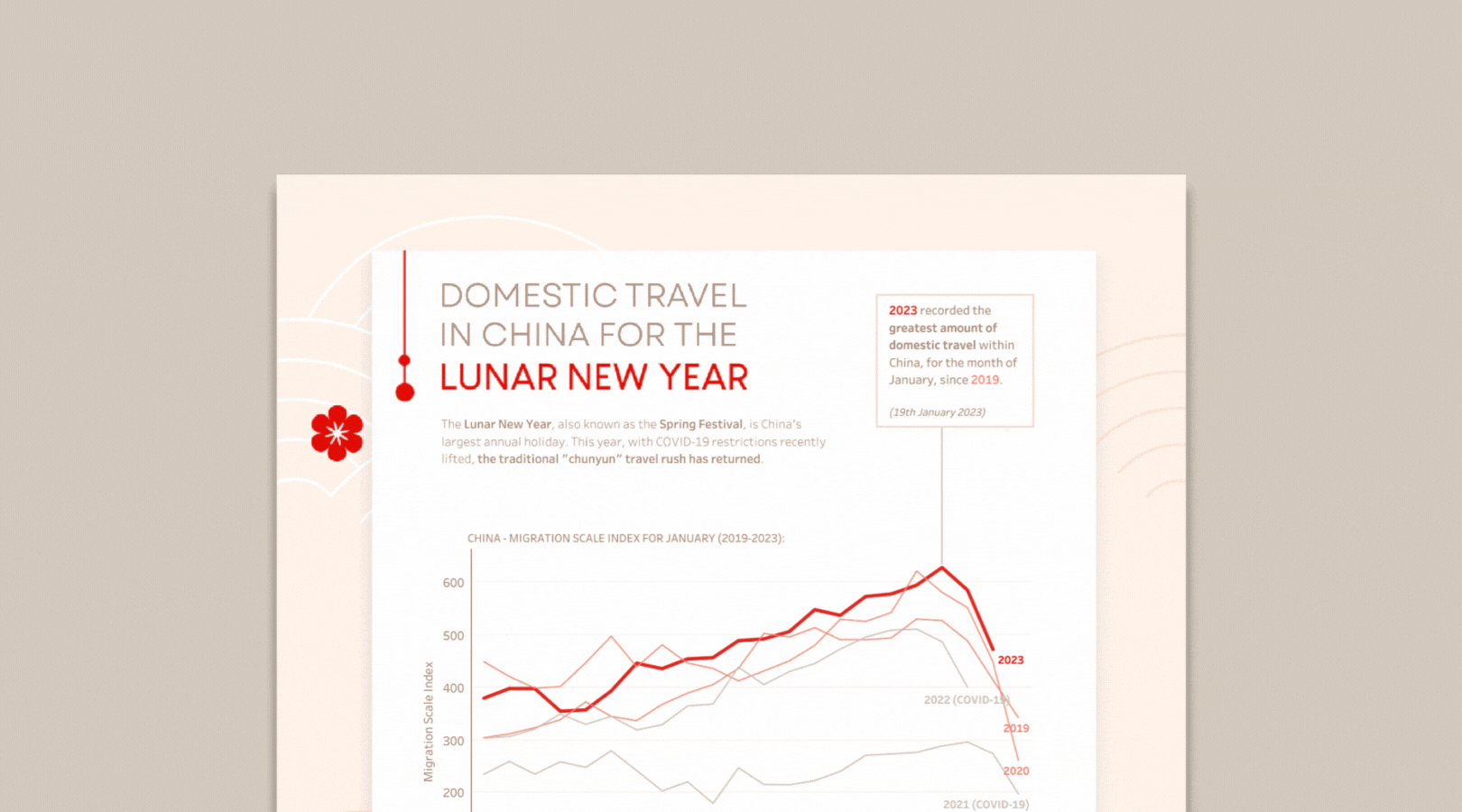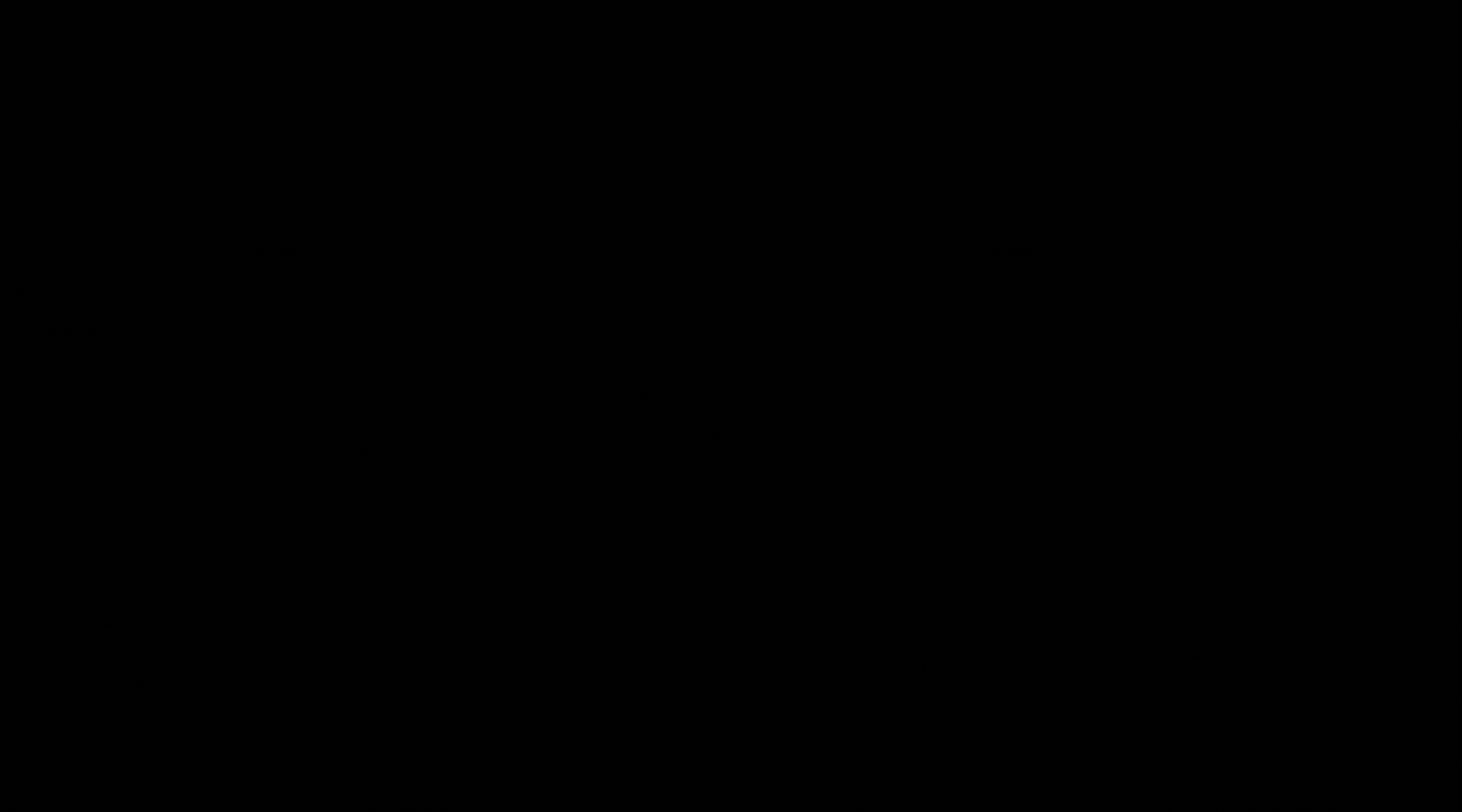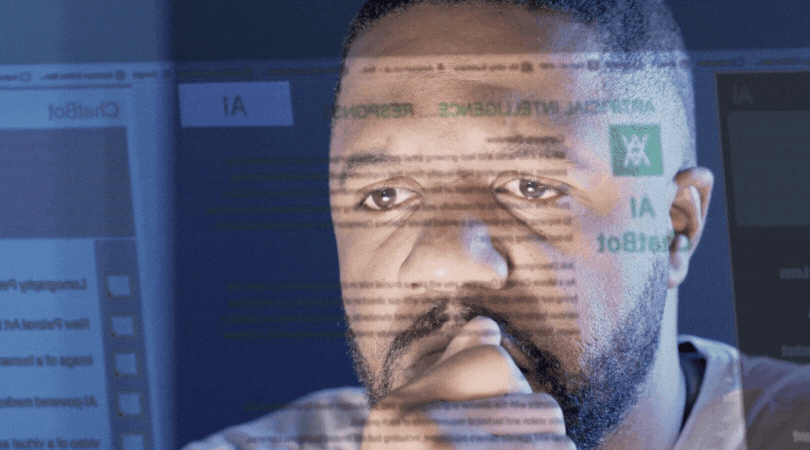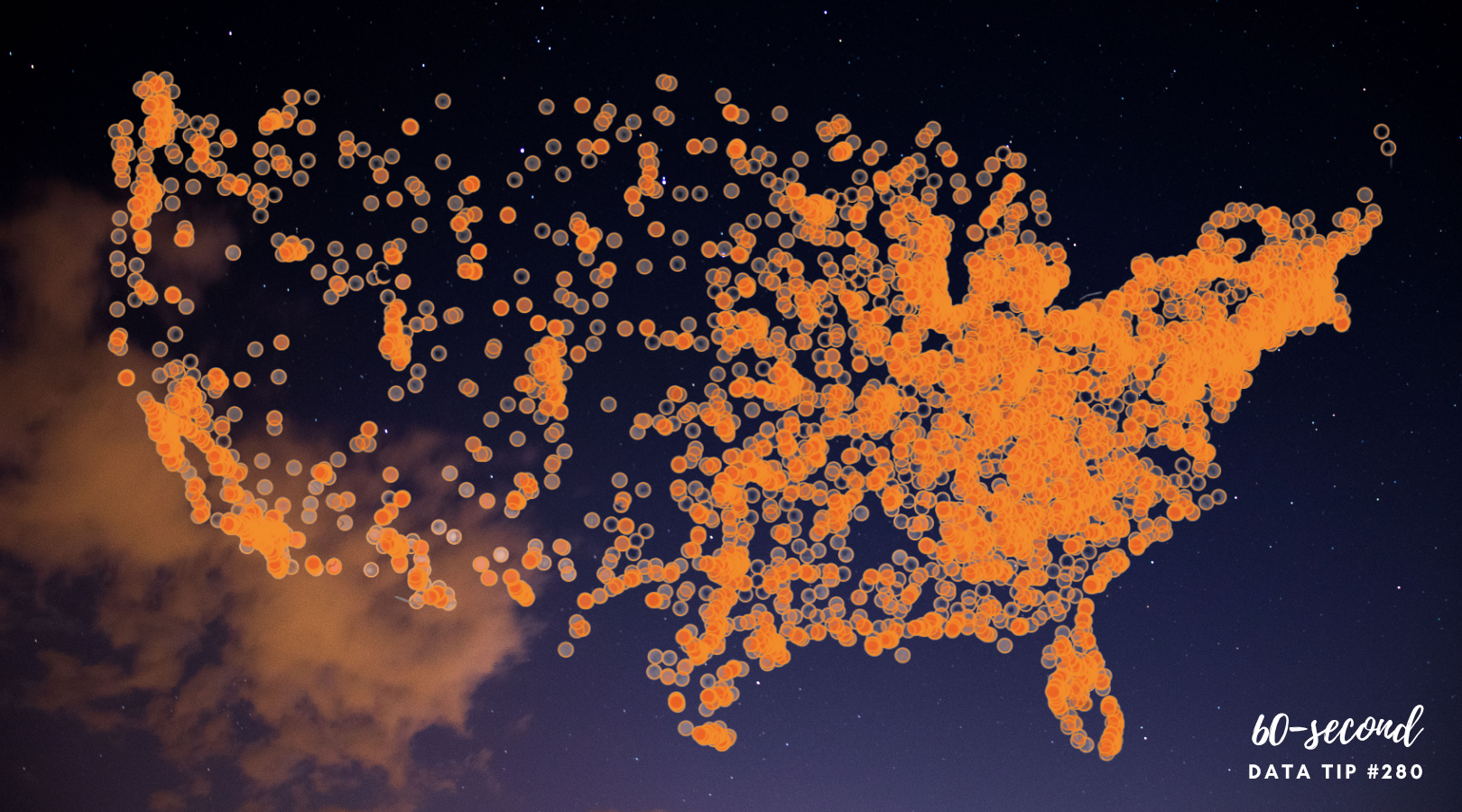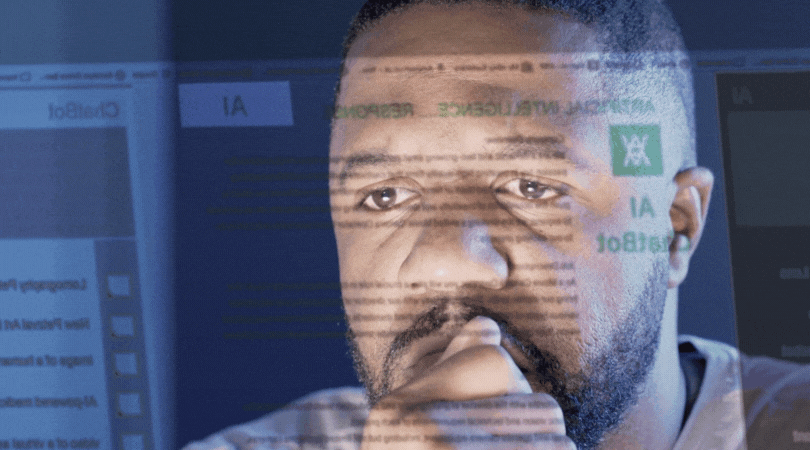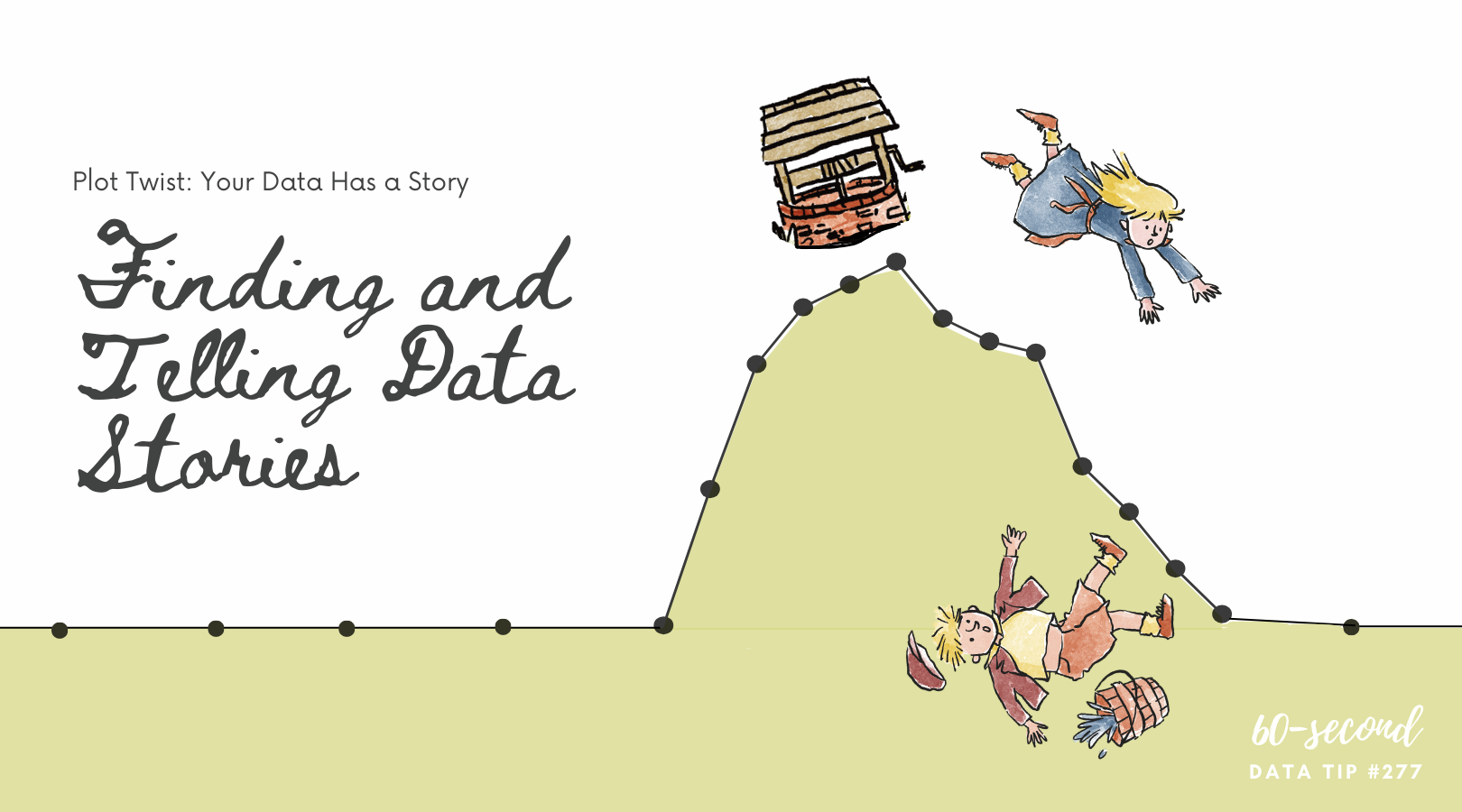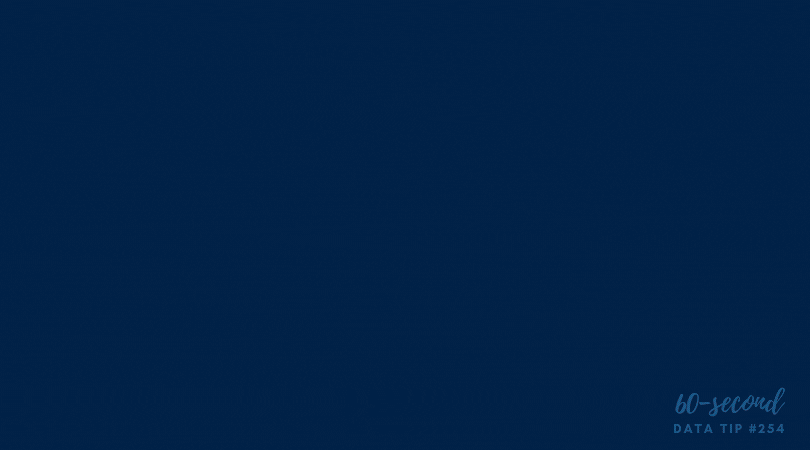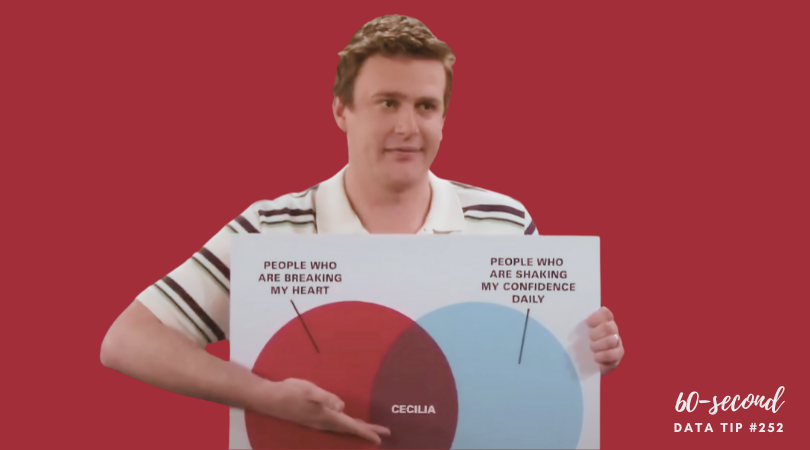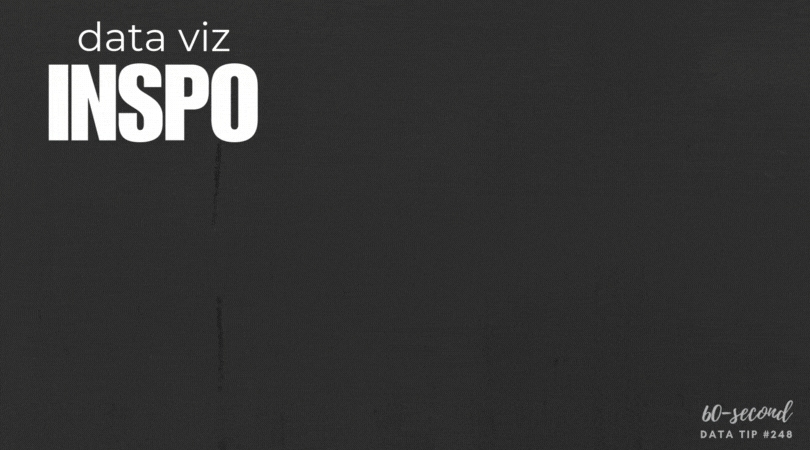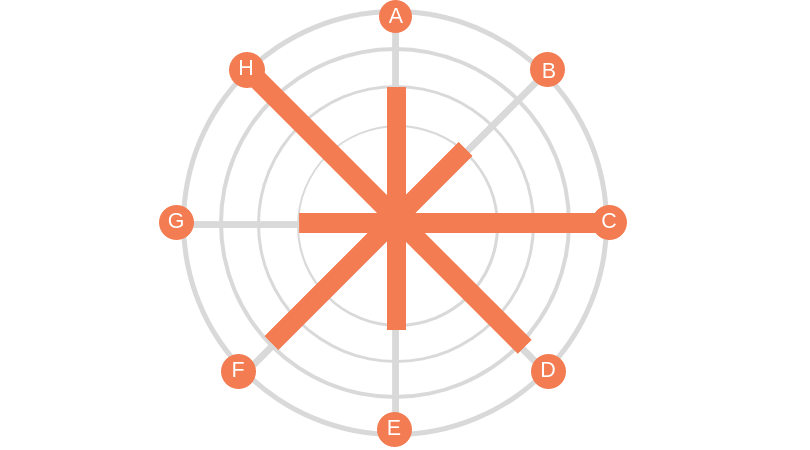Reposted from March 2022
Tired of bar and pie charts but not sure what your other options may be? Meet the simple and friendly span chart.*
Active Ingredients (What is a span chart?)
A span chart shows the range between a minimum value and a maximum value. Check out the example below which displays the salaries of full-time employees of the City of Chicago in various departments. The chart on top shows the range between the lowest and highest salaries in each department, and when you click on a bar, the chart below shows the salaries of individual employees in that department (which you can see by scrolling over the circles). So we can see, for example, that although the public library department has a wide range of salaries, the large majority of employees earn less than $100K per year.
Uses
Span charts provide the extreme values. So if you want your viewer to appreciate the range of values and compare the range of different subgroups, as the example above does, it can be quite effective. In addition to salary ranges, a nonprofit organization might use a span chart to show the range between:
The largest and smallest donation amounts per person by year or by subgroup.
The highest and lowest grade point average of students in a tutoring program by semester or by subgroup.
The most and least days of participation among adults in a job training program by month or by subgroup.
Here are instructions for creating a span chart with Tableau and Excel.
Warnings
Span charts do not show the values in between the minimum and maximum or the average value. So you have no sense of the distribution of data points. Are the values evenly distributed or are most at the high or low end? If understanding the distribution is important, you can pair a span chart with a chart that provides more information on the in-between values, as the example above does. Other chart types which show distribution include: histograms, scatter charts, and box plots.
Fun Fact
Span charts go by a variety of names including range bar/column graph, floating bar graph, difference graph, and high-low graph.
*This is one in a series of tips on different chart types. In each tip, l give you need-to-know information in a format akin to the “Drug Facts” on the back of medication boxes: active ingredients (what the chart is), uses (when to use it), and warnings (what to look out for when creating the chart). The idea is to fill up your toolbox with a variety of tools for making sense of data. And the span chart is a simple tool you can put to good use!
Sources: The Data Visualisation Catalogue
Let’s talk about YOUR data!
Got the feeling that you and your colleagues would use your data more effectively if you could see it better? Data Viz for Nonprofits (DVN) can help you get the ball rolling with an interactive data dashboard and beautiful charts, maps, and graphs for your next presentation, report, proposal, or webpage. Through a short-term consultation, we can help you to clarify the questions you want to answer and goals you want to track. DVN then visualizes your data to address those questions and track those goals.