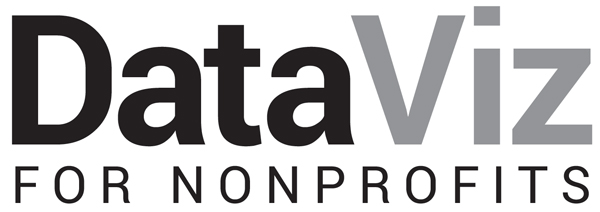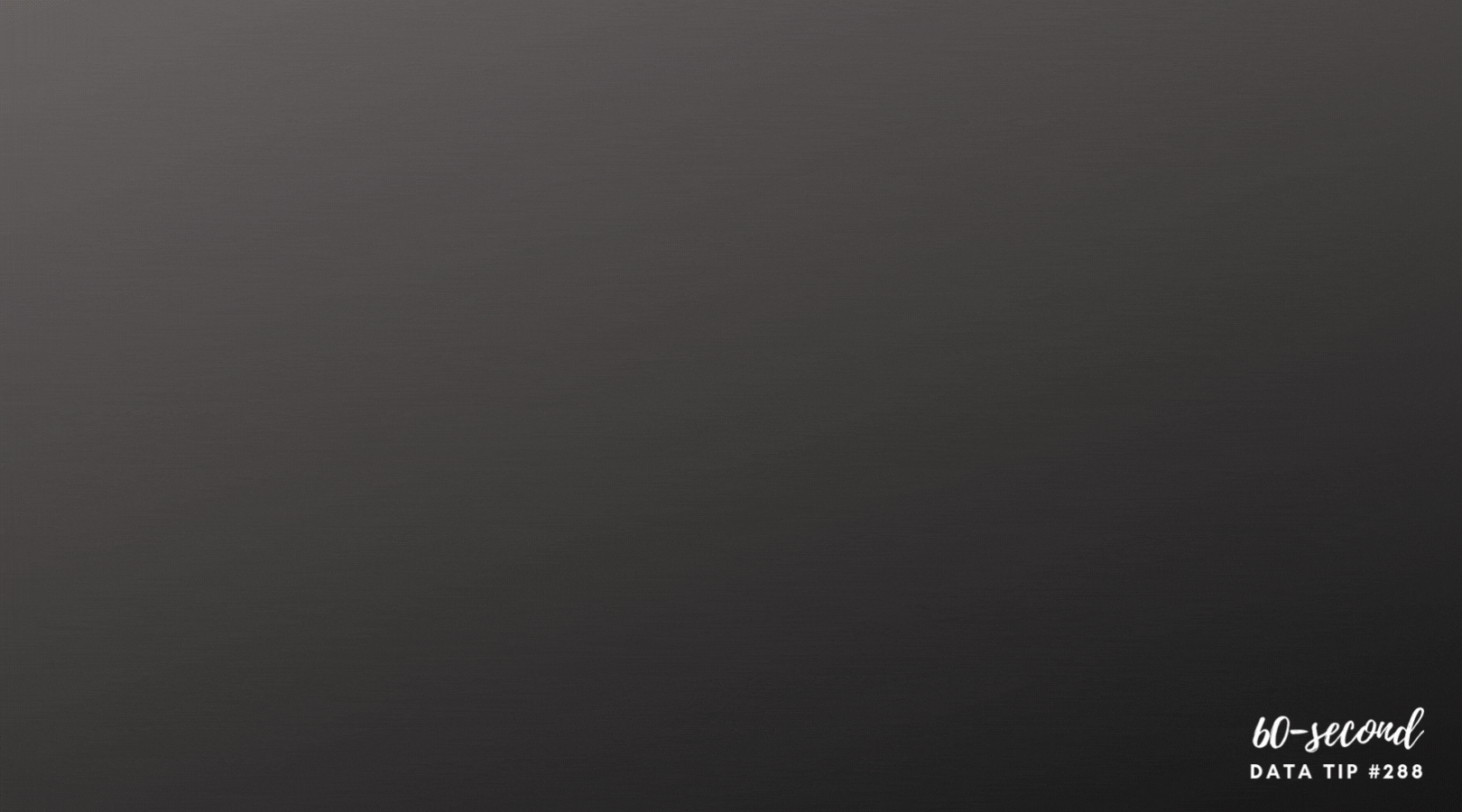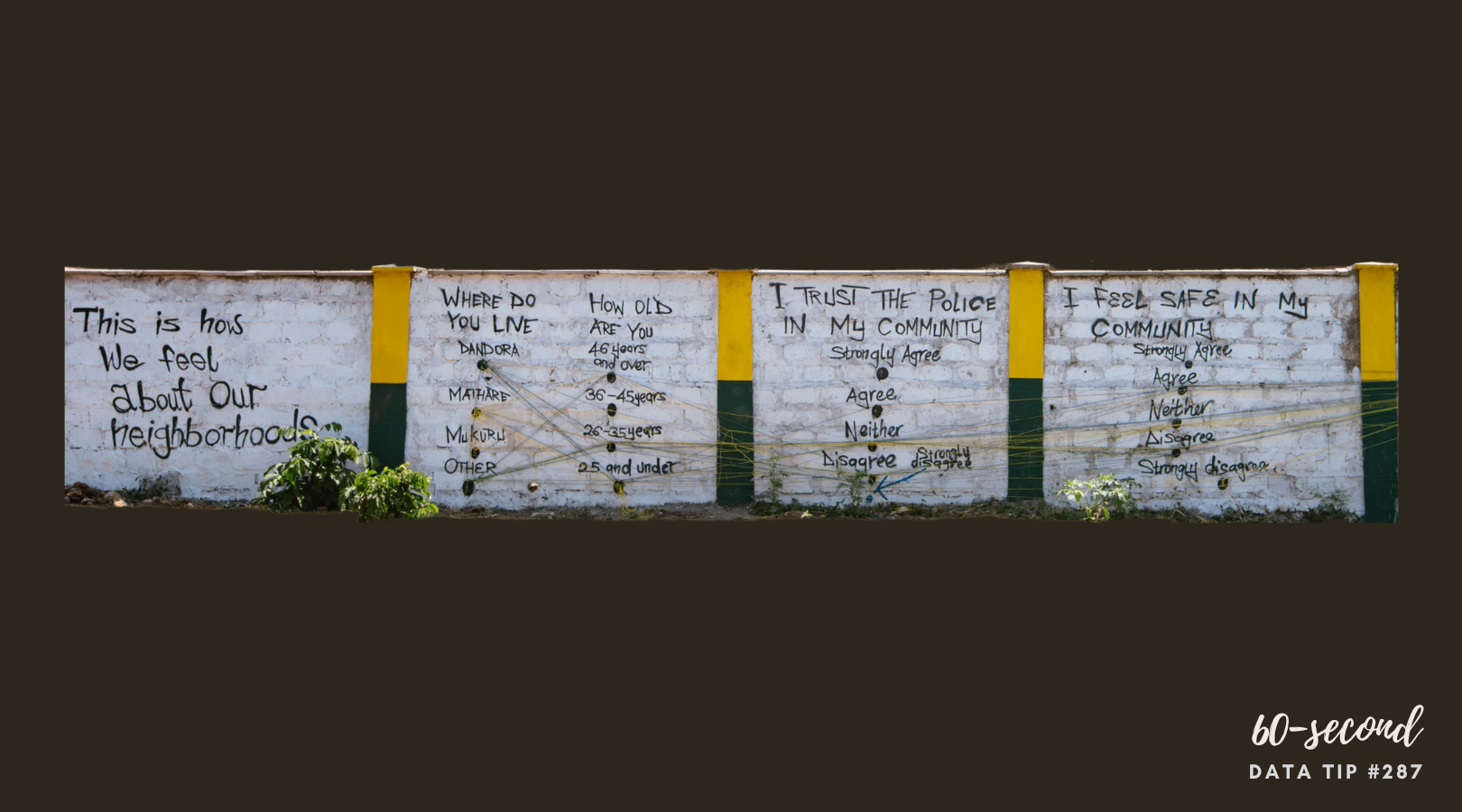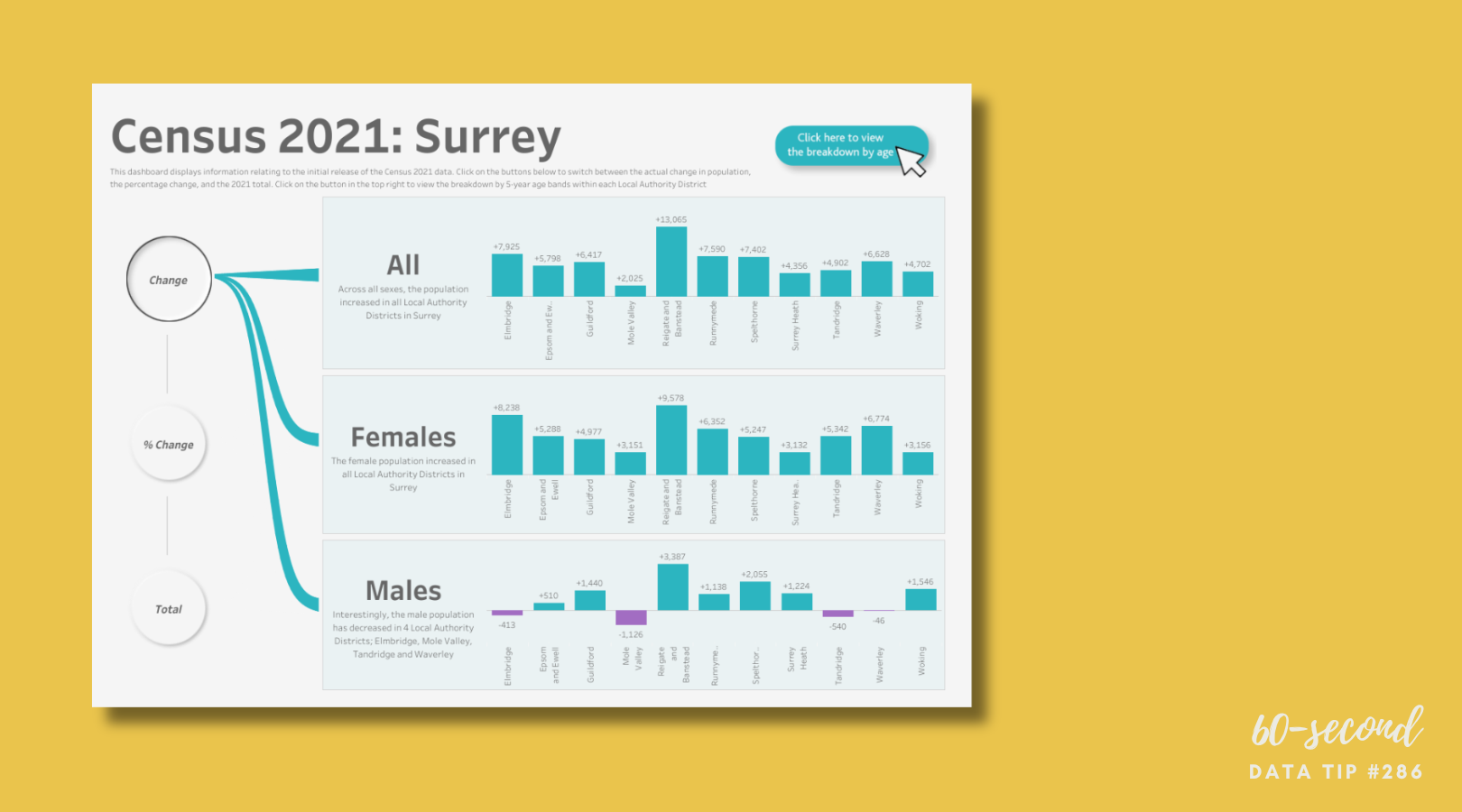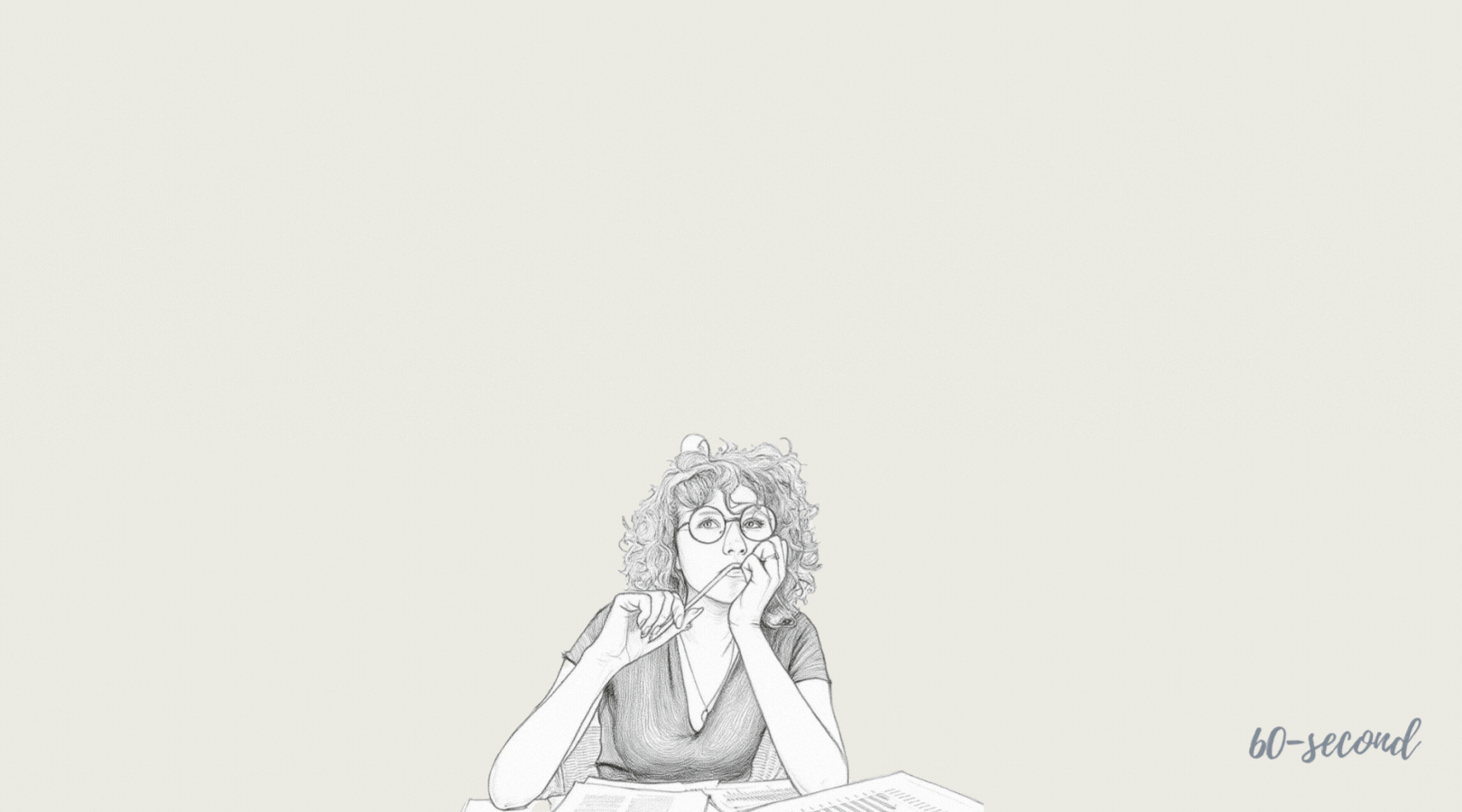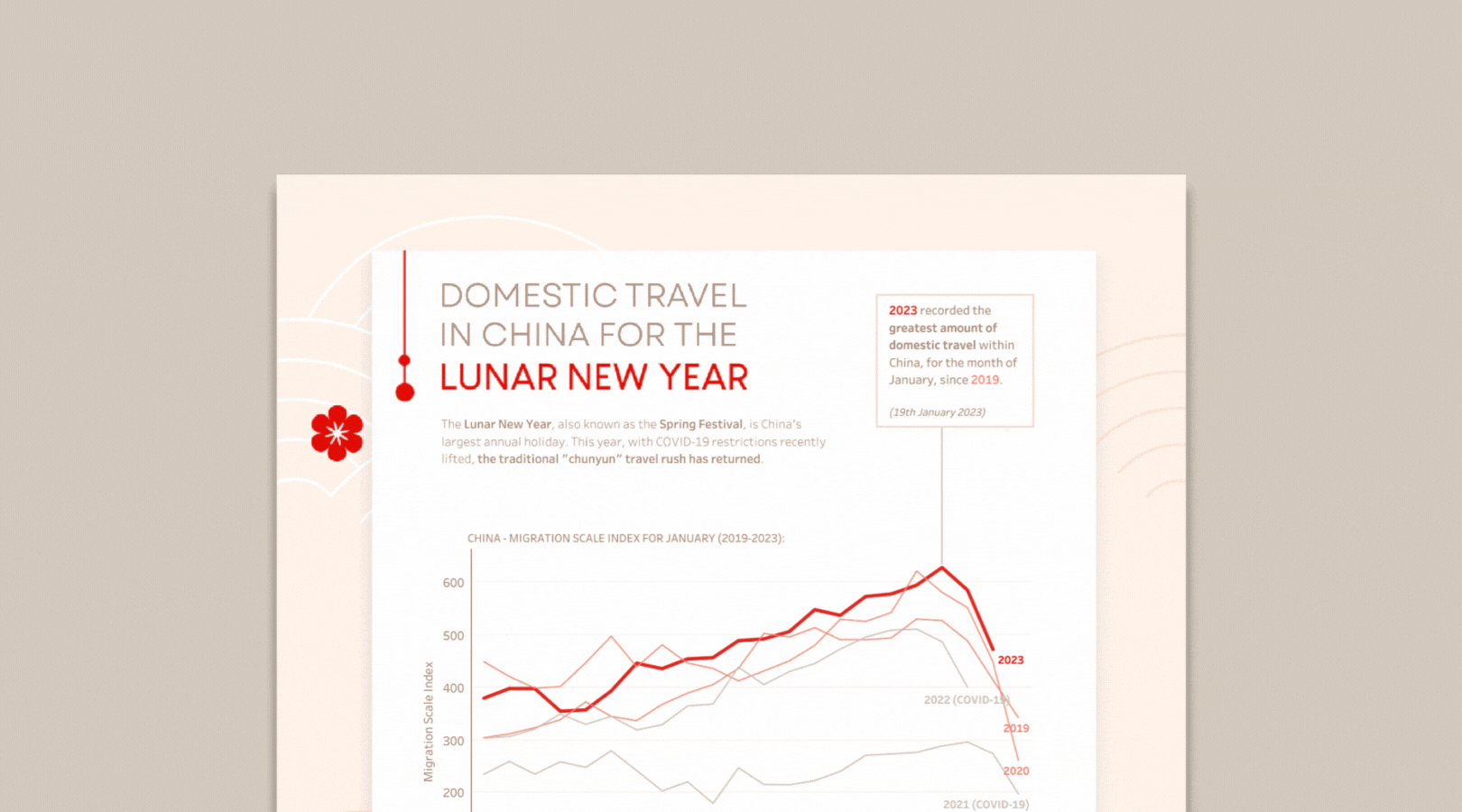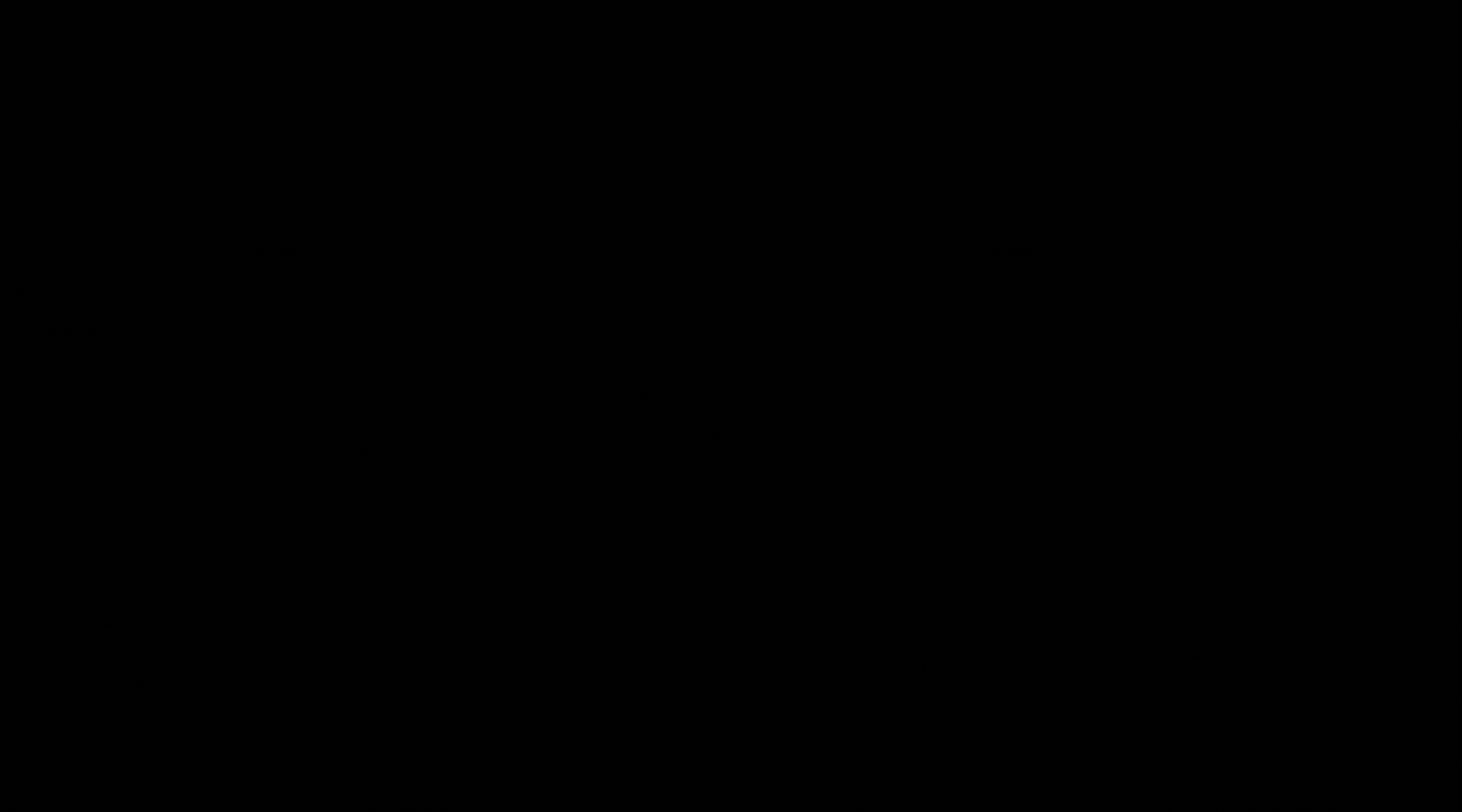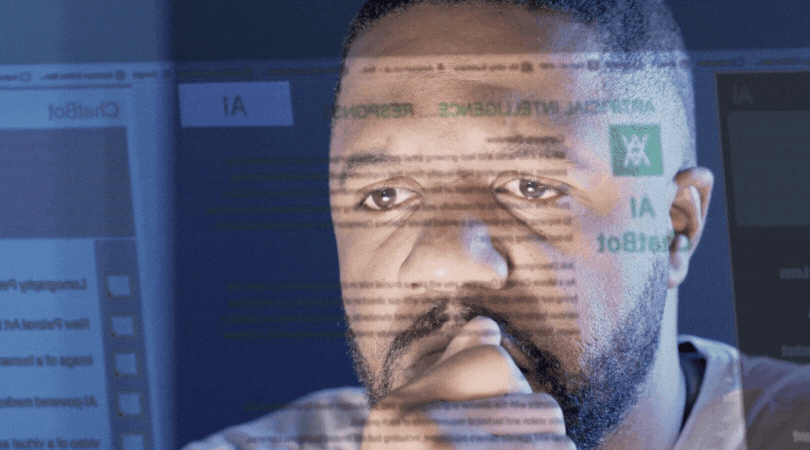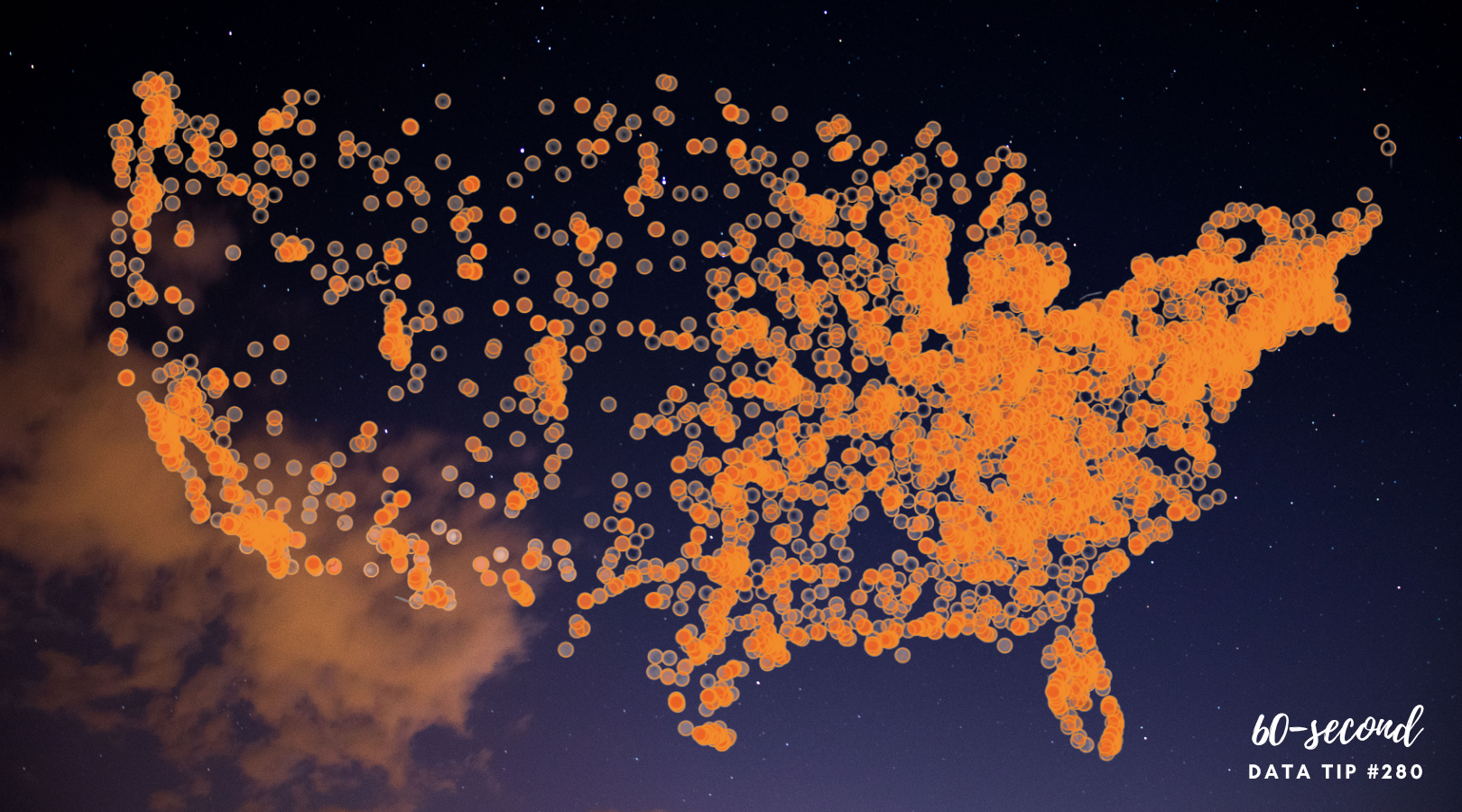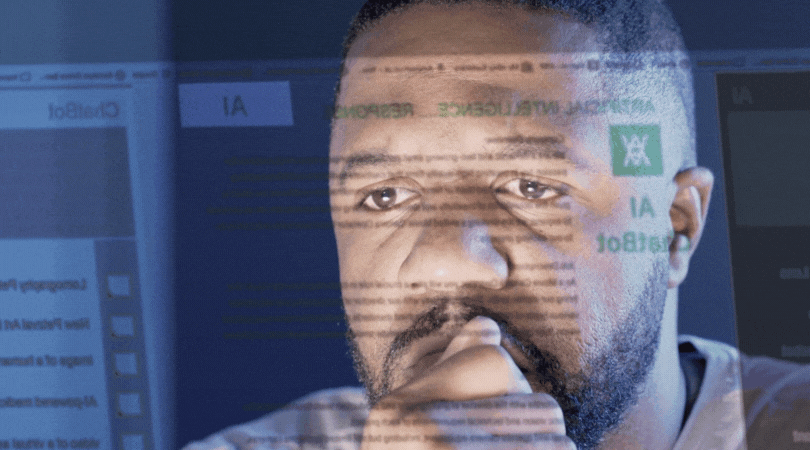1. You collect this type of survey data.
Here’s a familiar scenario. You survey your clients, participants, donors, volunteers, etc. and you include some “Other, please specify” options or other “open-ended” questions to better understand respondents’ opinions, experiences, etc.
2. But you don’t know what to do with it.
You collect your survey data but don’t have the time and/or analytical skills to deal with this qualitative data.* Maybe you create one of those horrible word clouds or, even more likely, you just analyze the quantitative data and ignore the qualitative data.
If you had the time and know-how, you might have “coded” the data in order to analyze it. This involves assigning themes to each open-ended survey response in Excel (or the like) or perhaps using one of these free tools.
*Quantitative data is numerical, countable, or measurable. Qualitative data is interpretation-based, descriptive, and relating to language.
3. But what about AI?
You’ve heard that it’s supposed to make tedious, repetitive tasks much easier, and coding survey responses certainly qualifies as both. Could you use the free version of ChatGPT to get this job done? I shared your curiosity and gave it a try. Bottom line: It helped to identify themes to use as codes but it didn’t do all the work for me. For a little longer description of my experience, keep reading.
4. Prepare for AI.
I watched this YouTube Video based on this article to learn how to craft a prompt that would likely get me what I wanted. I also found free survey data on the City of Chicago Data Portal to use for my experiment. The survey asked 43rd Ward residents about “other priorities” for their ward. I thought I could just upload the CSV data file to Chat, but it turns out you need the paid version for that. So I ended up pasting in the survey answers after entering the prompt. Also note that I used publicly available data. You should think twice about entering any type of sensitive data into Chat.
5. Craft the prompt.
Here it is. Yes, it’s long and yes, I say “please,” although I’m not sure if that affected the results!
6. Here’s what happened.
I first tried pasting in the prompt plus the data but that was too long for Chat. So I had to feed the data (all 23 pages) in batches of about 3 pages at a time and despite entreaties to Chat to update the charts based on ALL of the data I shared so far, it only gave me charts for the last batch I had entered, and I had to combine them in Excel. At first I was impressed with the almost instant tables, but I felt my AI assistant wasn’t quite listening to my instructions or just not understanding them. Still, I did develop this list of themes and Chat did code each survey response according to these themes, but I would not feel comfortable relying on these results and would want to possibly combine some of these themes and read through all the responses to see if I agree with the coding.
To see past data tips, including those about other chart types, scroll down or click HERE.
Let’s talk about YOUR data!
Got the feeling that you and your colleagues would use your data more effectively if you could see it better? Data Viz for Nonprofits (DVN) can help you get the ball rolling with an interactive data dashboard and beautiful charts, maps, and graphs for your next presentation, report, proposal, or webpage. Through a short-term consultation, we can help you to clarify the questions you want to answer and goals you want to track. DVN then visualizes your data to address those questions and track those goals.