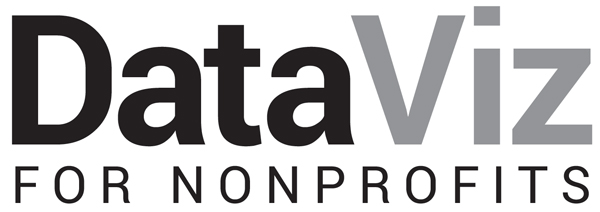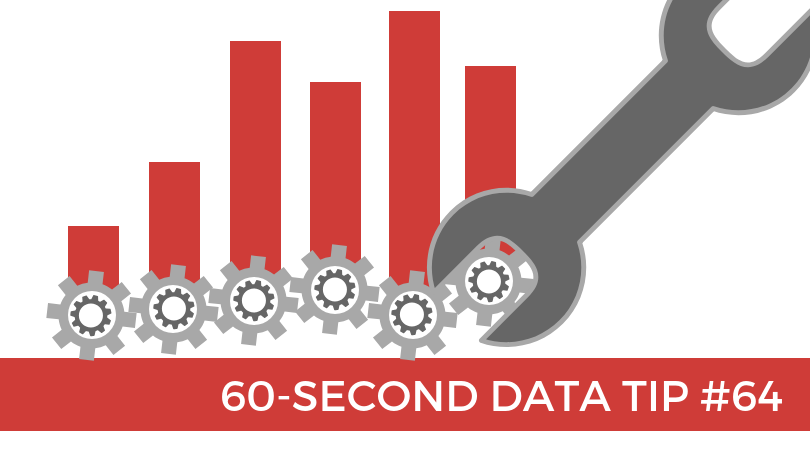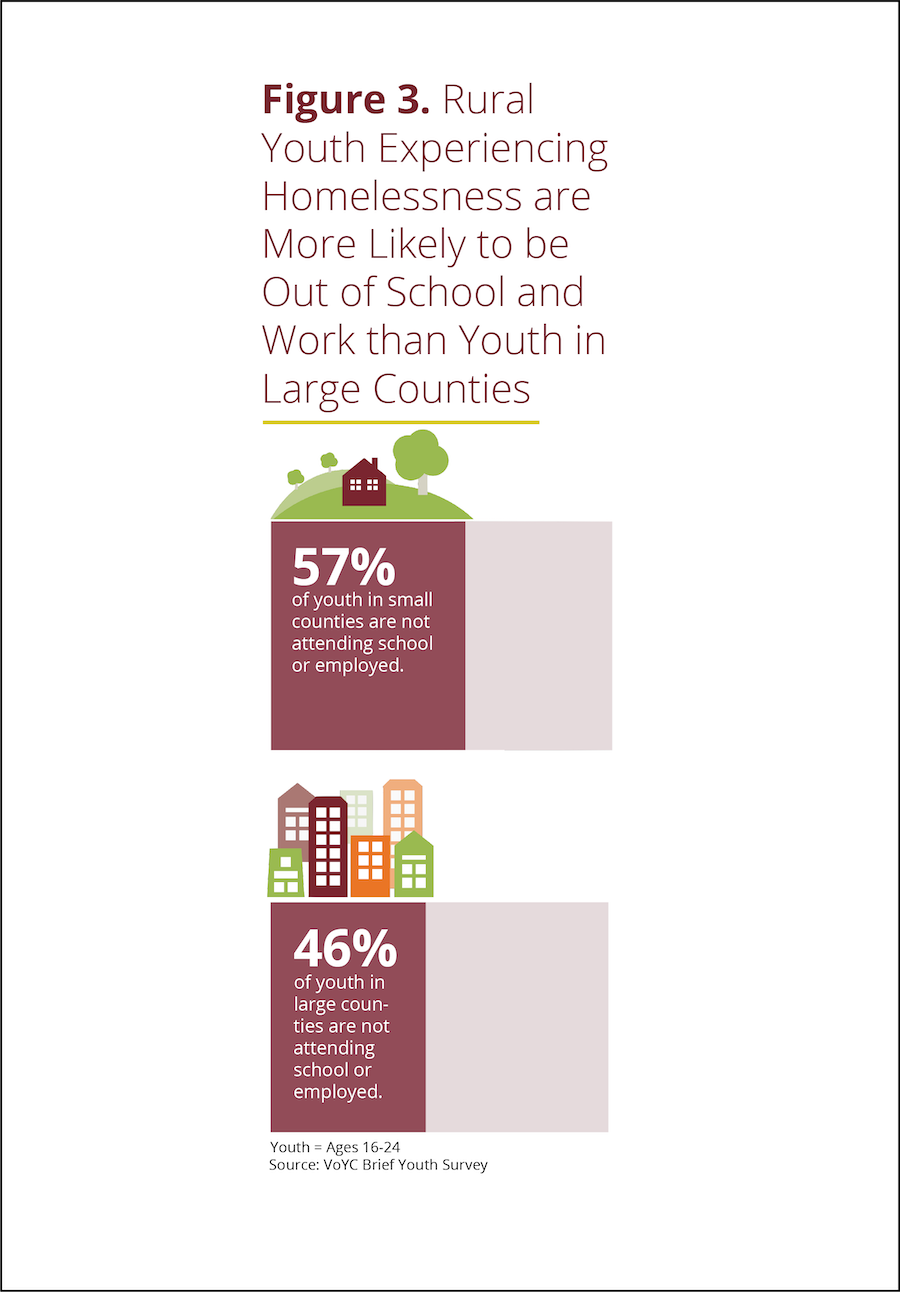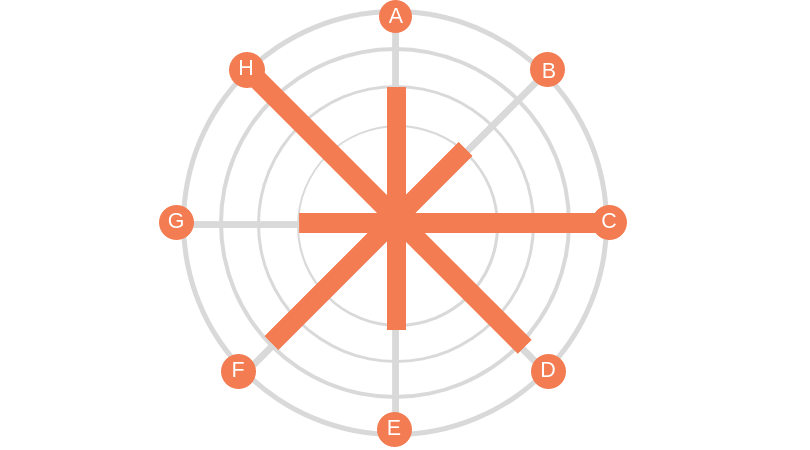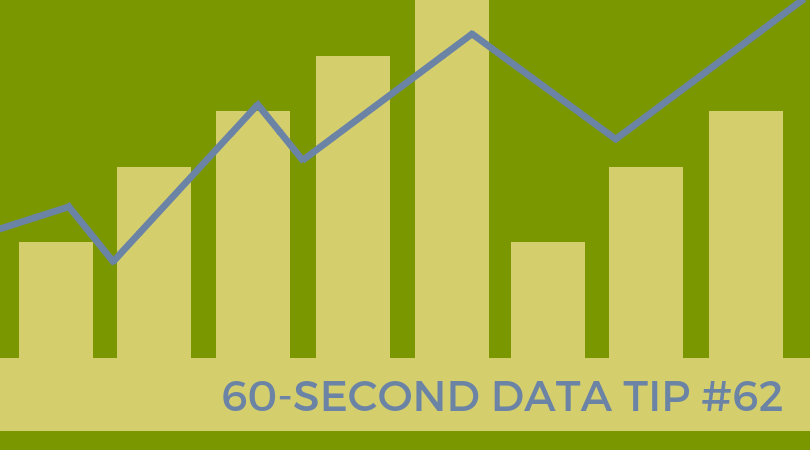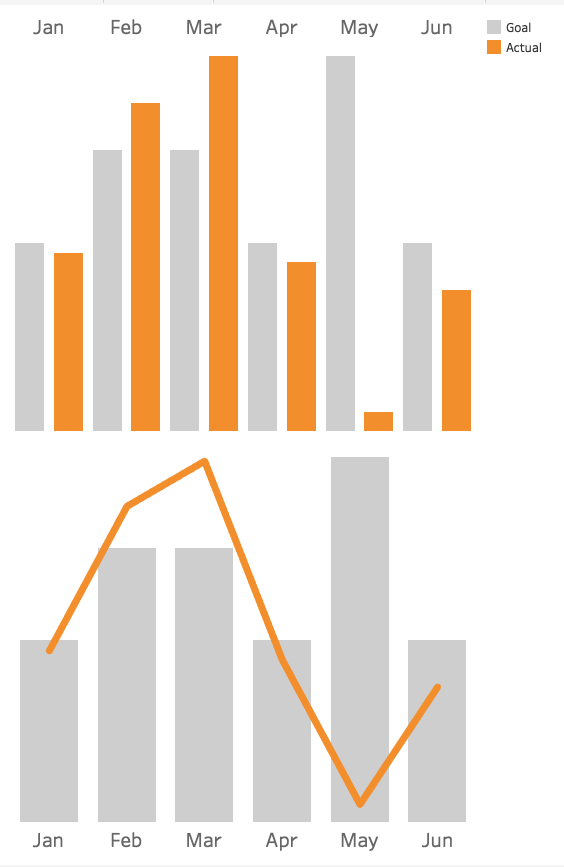You already know about BANs even if you don’t think you do. They are Big Ass Numbers meant to catch your attention. You see them everywhere these days, featured in bold fonts on websites, brochures, and reports; sprinkled throughout PowerPoint presentations; and arrayed as KPIs* in data dashboards.
BANs are having a moment. And they can be powerful. But watch out for overdoing it. When lots of BANs crowd a single display, they steal each other’s limelight and bewilder the audience. Anyone who gives a BAN a moment’s thought might wonder: “Wow, 5,000 meals sounds like a lot, but what is the need? What do similar organizations provide?”
So use BANs sparingly and give them space so they can shine. Also, provide context when possible: “5,000 meals served and no one turned away.”
Steve Wexler also advises using one or two BANs when they provide a good overall summary of a lot of data and when they clarify and provide context for subsequent charts, maps, and graphs.
And for some great ways to design BANs, check out Adam McCann’s 20 Ways to Visualize KPIs.
See other data tips in this series for more information on how to effectively visualize and make good use of your organization's data.
*key performance indicators