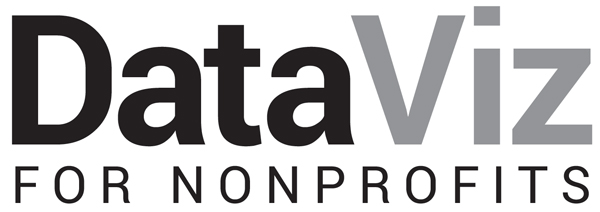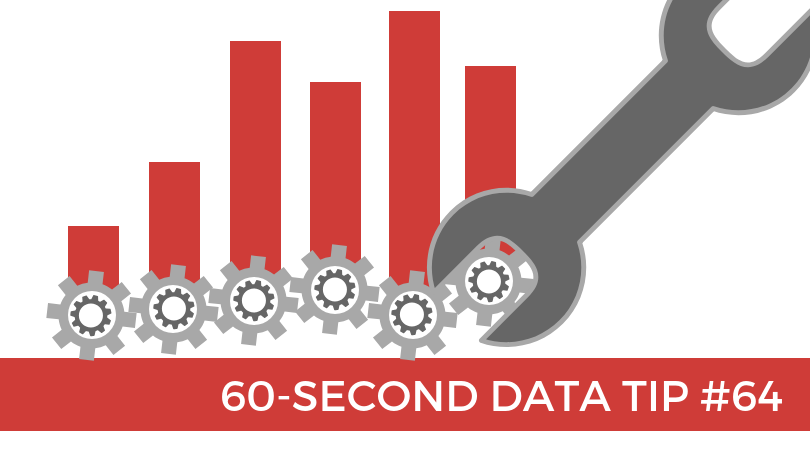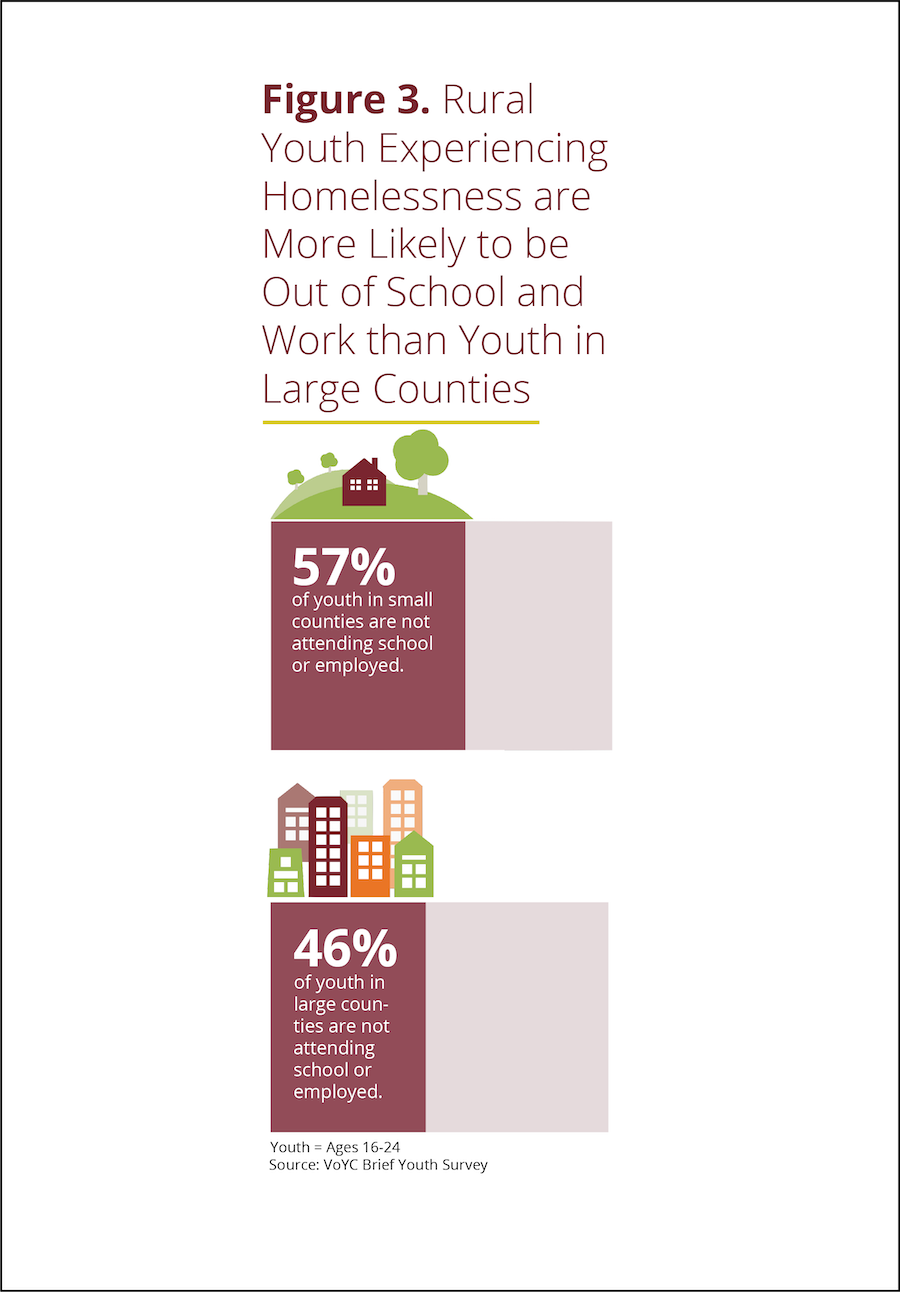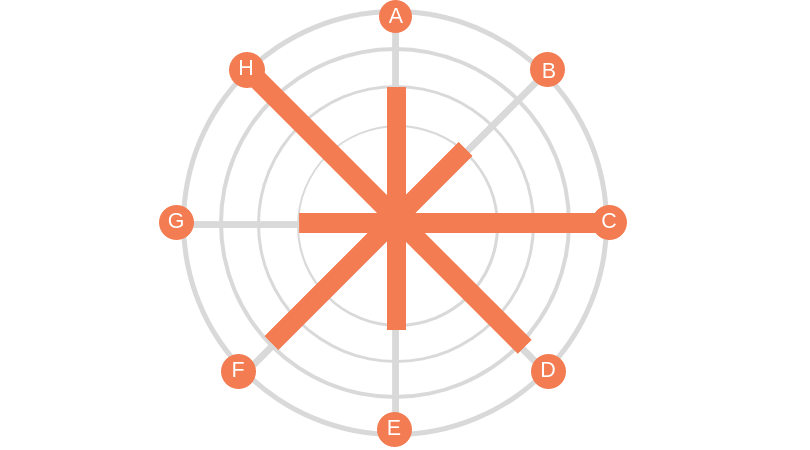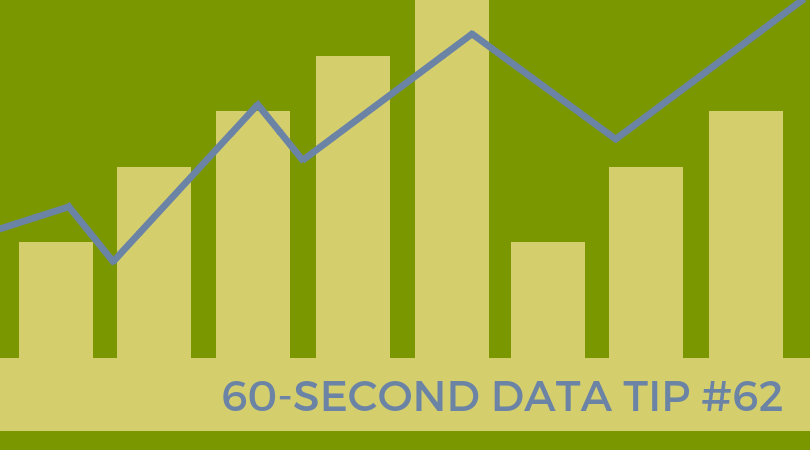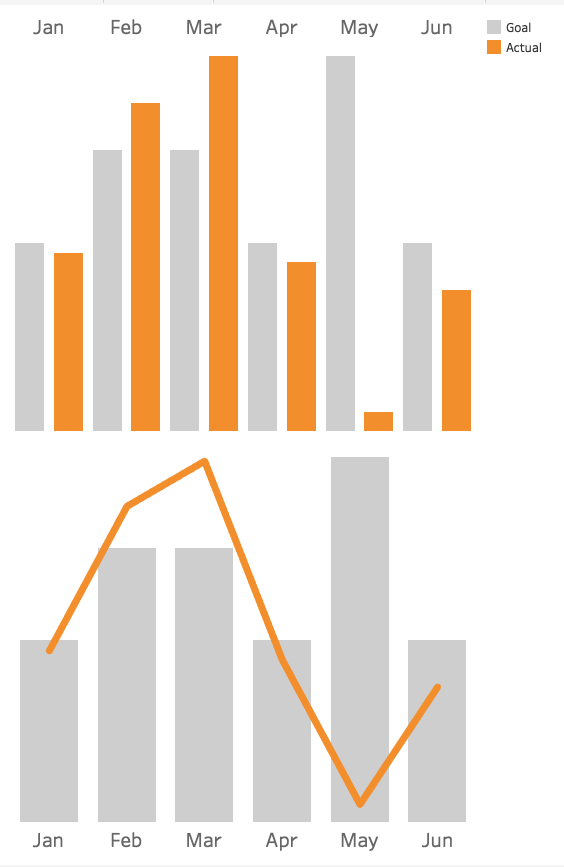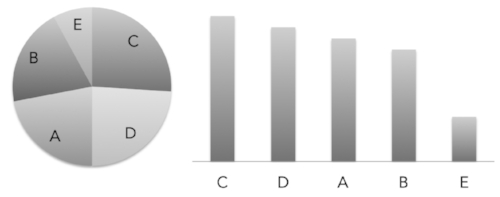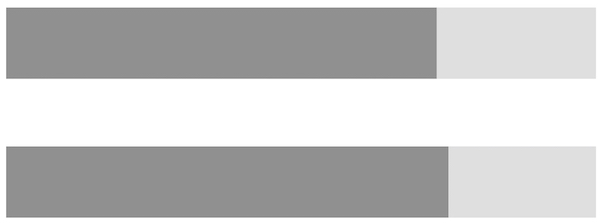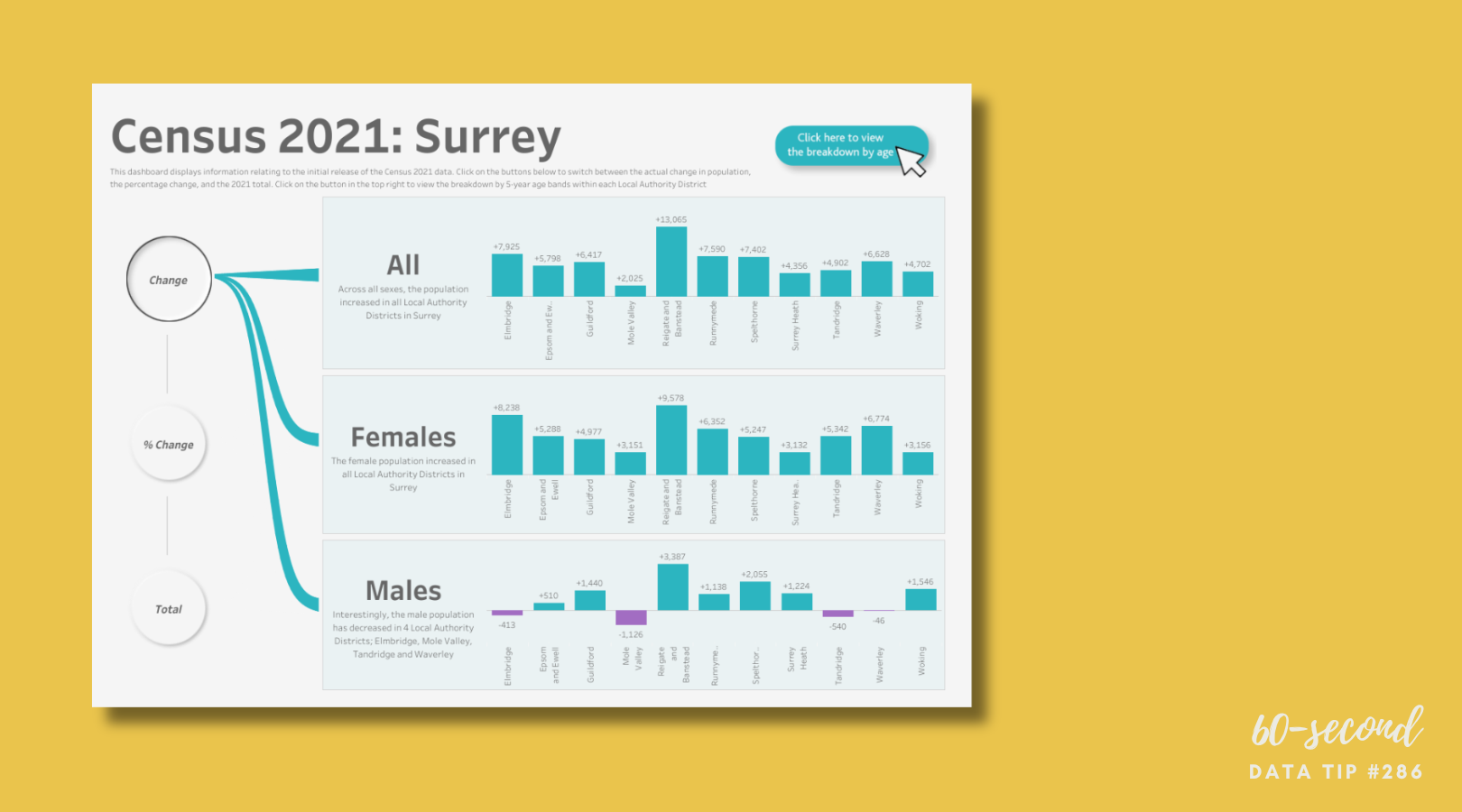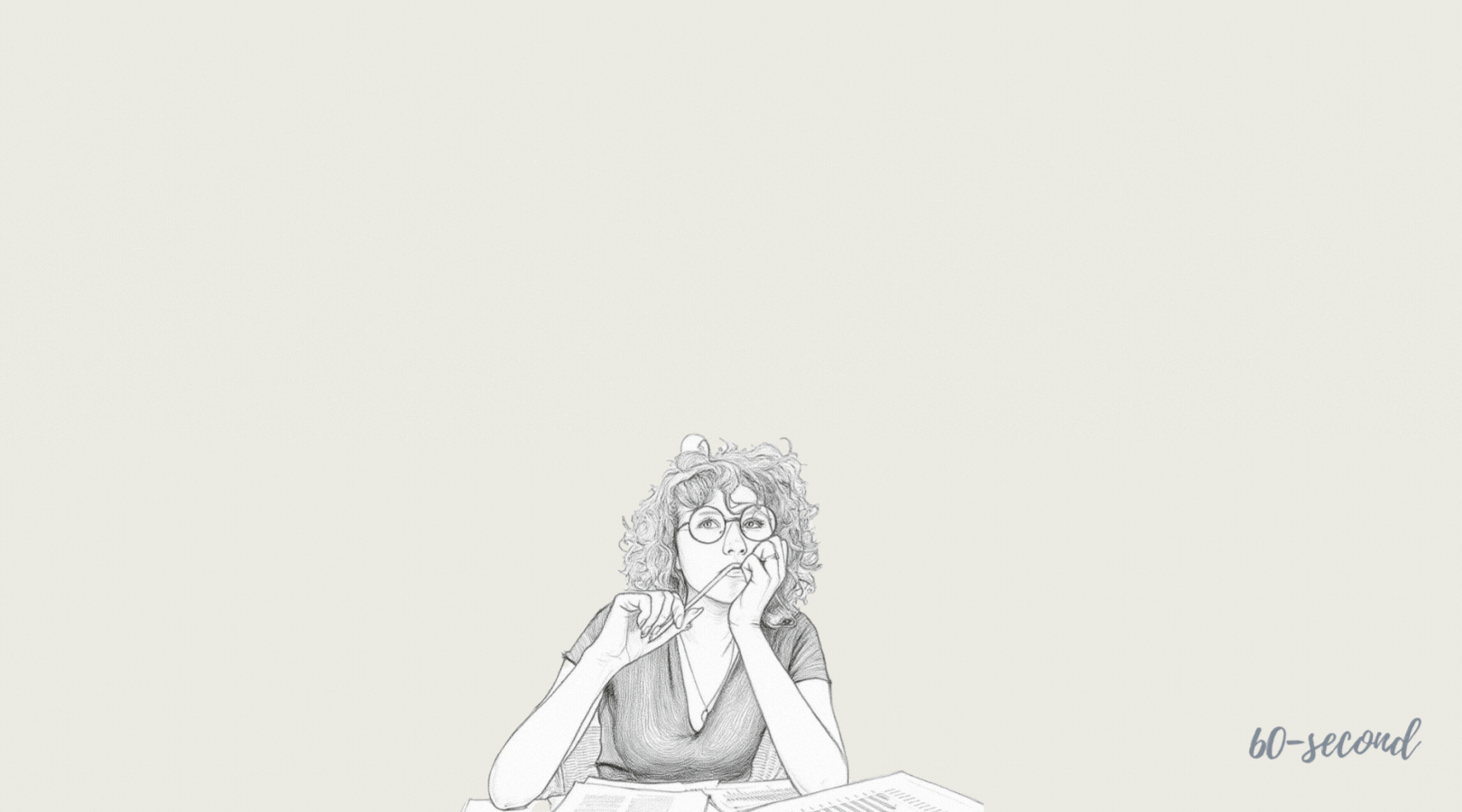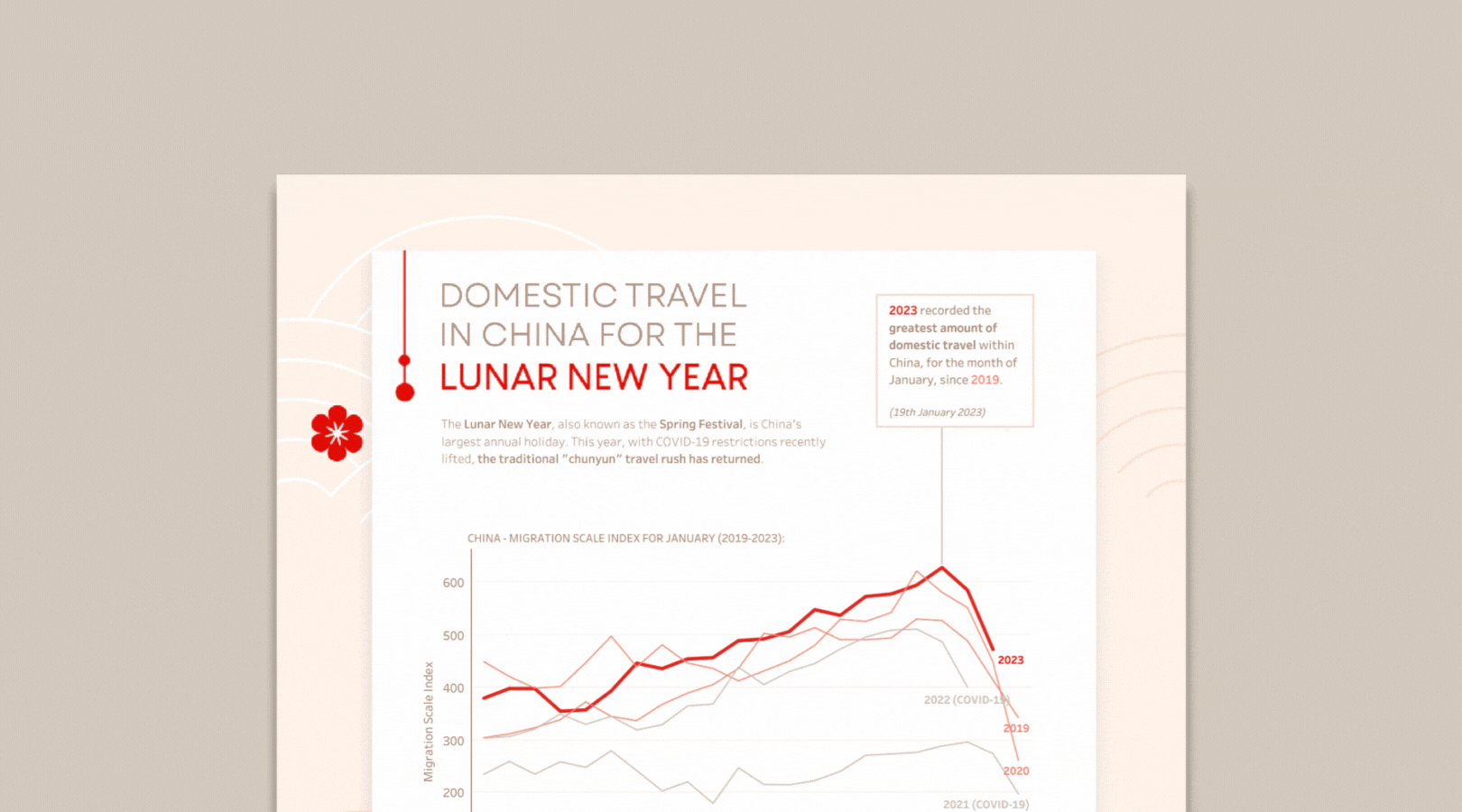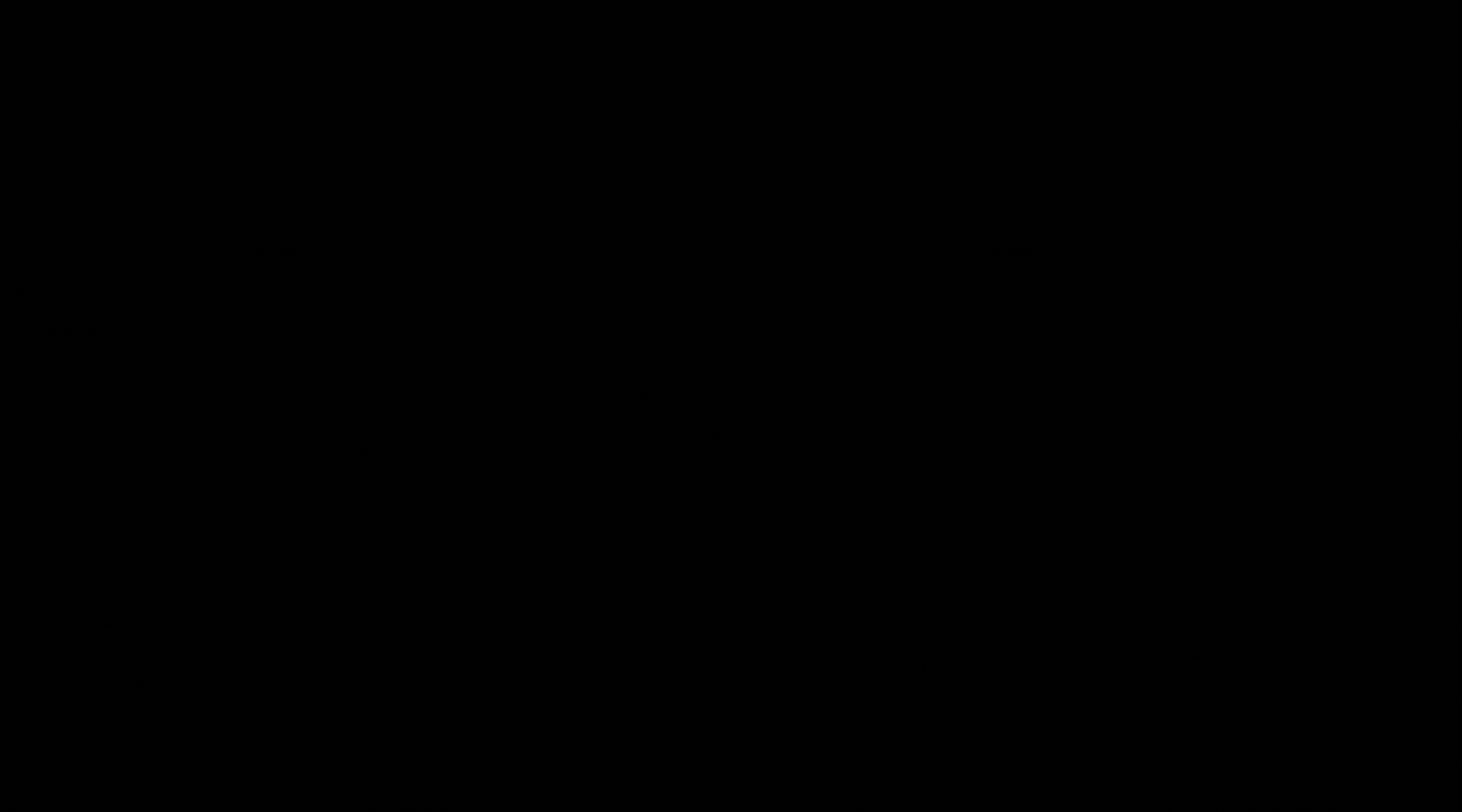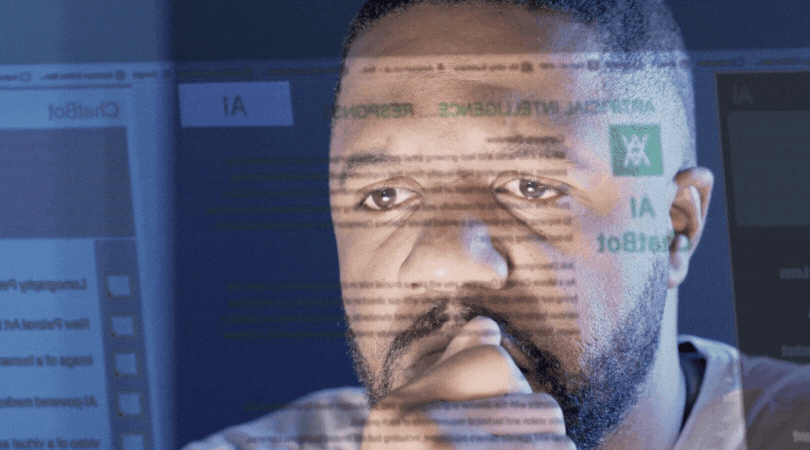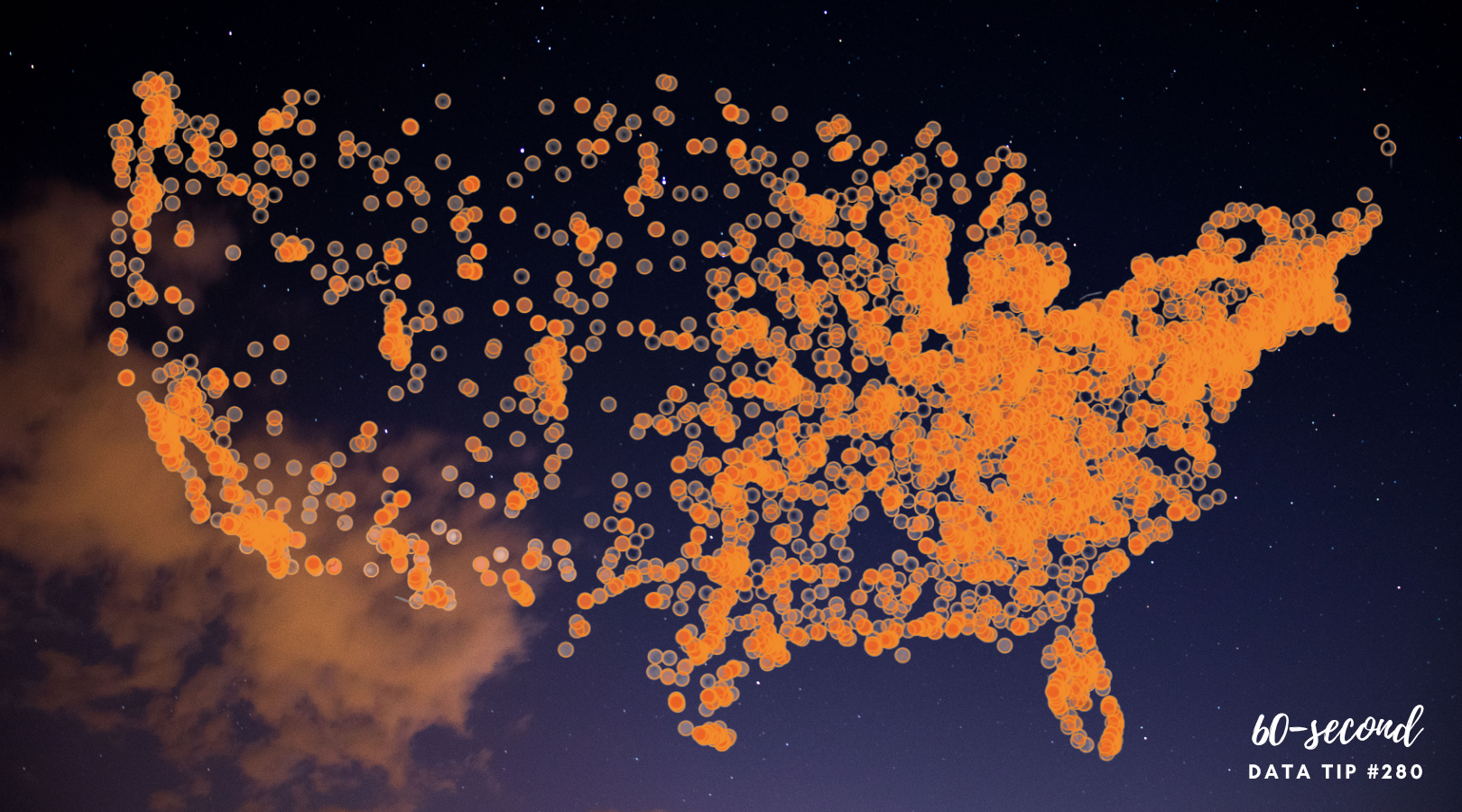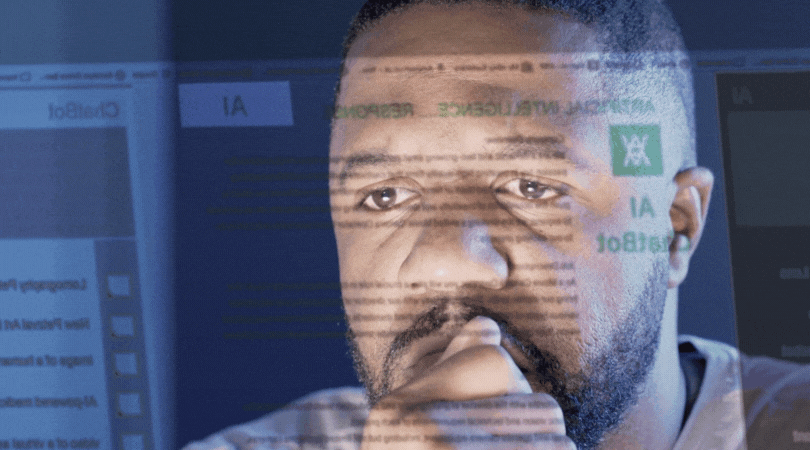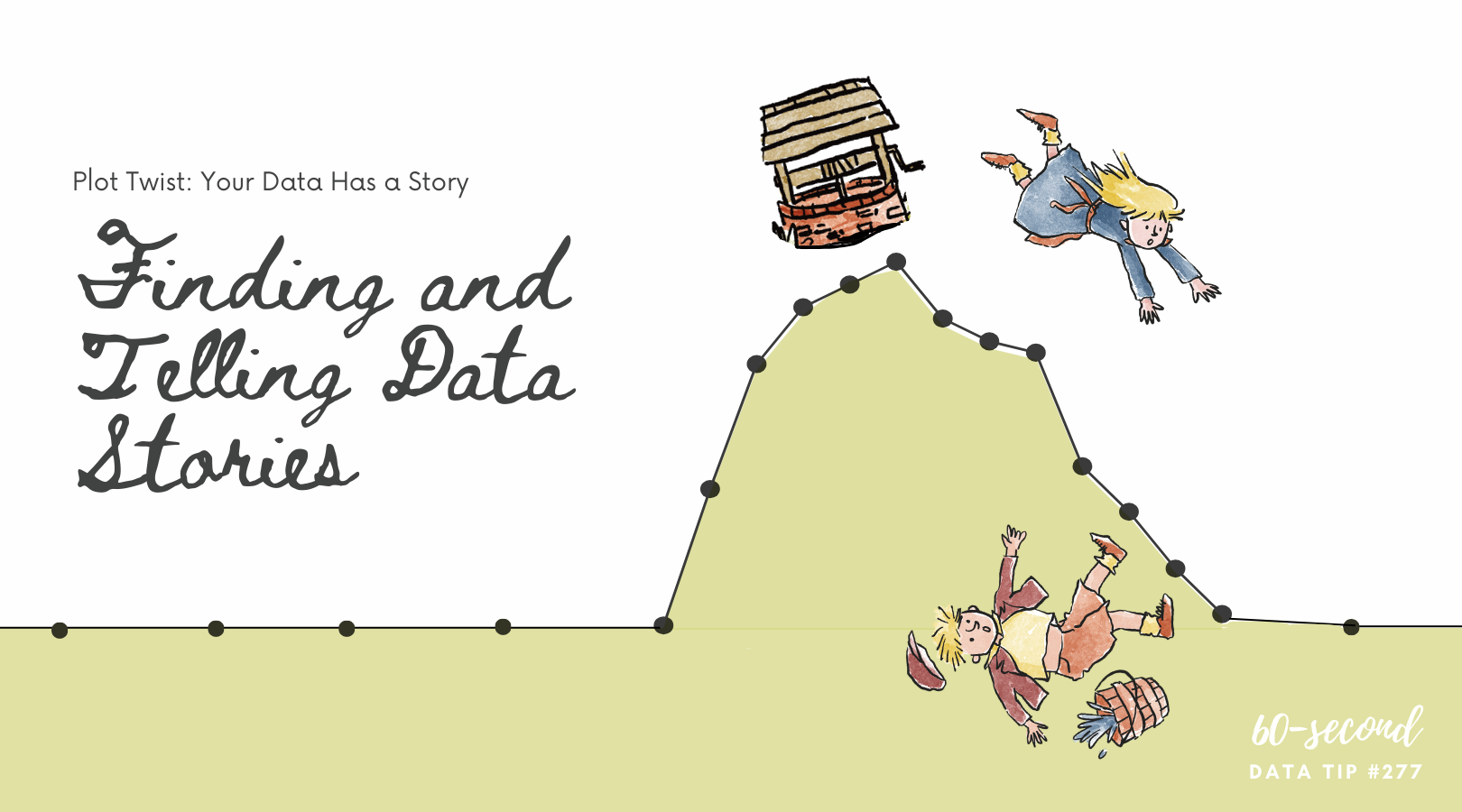This is the third in a series of tips on different chart types. The idea is to fill up your toolbox with a range of charts for making sense of data. This week, I give you the treemap.
Active Ingredients (What is a treemap?)
As with so many charts, it’s easier to show you one than to describe it. So here you go:
This treemap shows the number of shelter beds used by individuals and families in various years in Chicago. There are two primary or “parent” categories: interim shelter beds and overnight shelter beds. Each of these categories is assigned a rectangle area with subcategory rectangles nested inside of it. In this case, the subcategories are years. The area of each rectangle in a treemap is in proportion to a quantity, in this case number of beds. The area size of the parent category (bed type) is the total of its subcategories (years). The parent categories, in this case, are also distinguished by color: red/orange for interim shelter beds and yellow for overnight shelter beds. Further, darker shades show more beds.
Uses
Treemaps provide a clear view of the structure of your data and allow you to compare the size of parent categories and subcategories. With the example above, we quickly can see that there were many more interim shelter beds than overnight ones. We also see a similar numbers of beds in all years except 2016, when there was a lower number of interim shelter beds.
Warnings
The treemap doesn’t look like a tree or a map, really. So why do we call it that? Well, the treemap shows a hierarchical structure (categories and subcategories) like a tree diagram (aka organizational map). But a treemap doesn’t show the different levels of the hierarchy as clearly as a tree diagram. So if you are trying to focus attention on a hierarchy with several levels, consider a tree diagram instead.
Fun Fact
A “tiling algorithm” (included in data viz programs like Tableau) determines how the rectangles are divided and ordered into sub-rectangles in a treemap. The most common is the "squarified algorithm," which keeps each rectangle as square as possible.
To see past data tips, including those about other chart types, click HERE.
Let’s talk about YOUR data!
Got the feeling that you and your colleagues would use your data more effectively if you could see it better? Data Viz for Nonprofits (DVN) can help you get the ball rolling with an interactive data dashboard and beautiful charts, maps, and graphs for your next presentation, report, proposal, or webpage. Through a short-term consultation, we can help you to clarify the questions you want to answer and goals you want to track. DVN then visualizes your data to address those questions and track those goals.