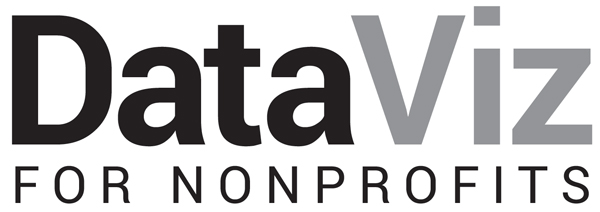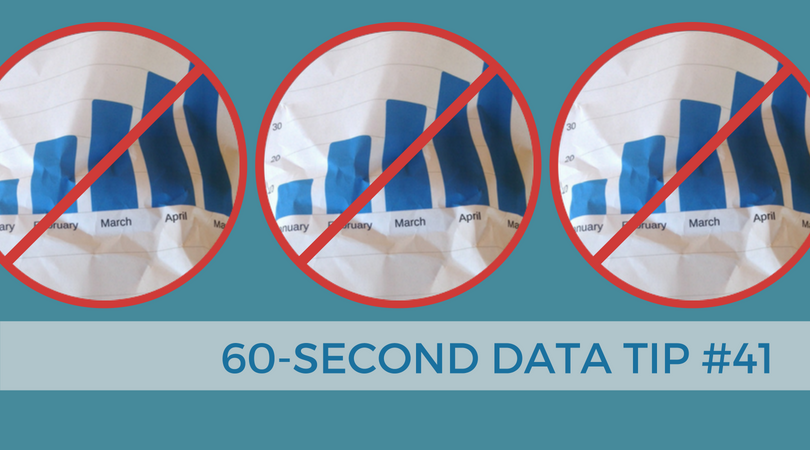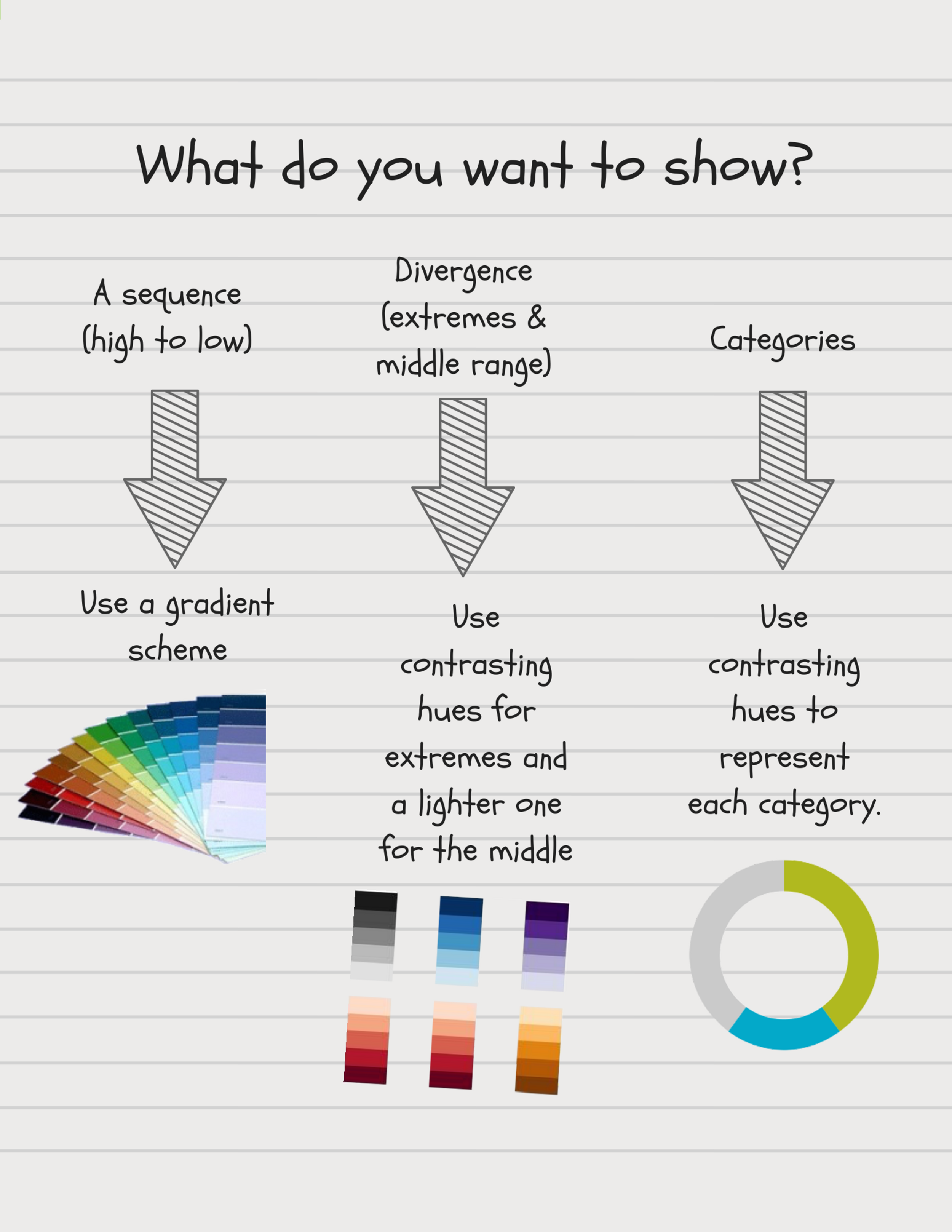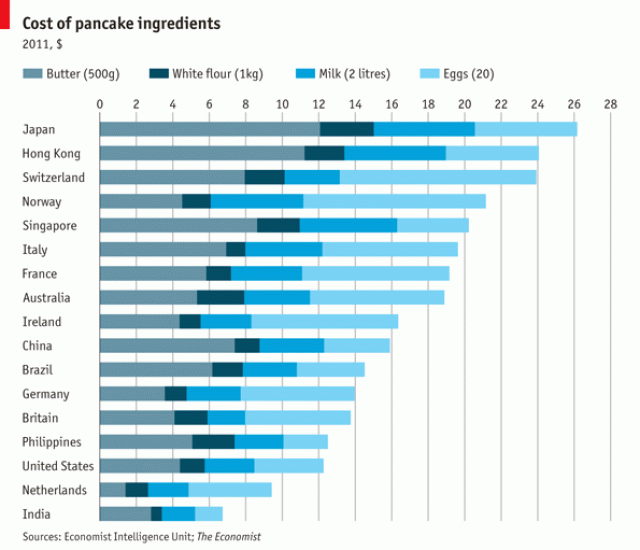Imagine a photo of a flower. It’s a yellow daisy. Turn the page, and there’s the daisy again, on a black lapel. Turn the page once more, and you see a teenage boy wearing a dark suit with a daisy on his lapel standing in front of split-level ranch house. Now imagine that the carnation along a roadside surrounded by trash or in a bucket on a flower truck.
Someone once said (and then a lot of others repeated): “Context is everything.”
So when presenting a series of charts, maps, or graphs, give your viewer some context. Provide the wide view first (the ranch house, the roadside, the flower truck) and then zoom in on the details (the daisy).
Here's an example. It's a series of charts showing the prevalence of chronic disease among adults (based on data from the Center for Disease Control).
Begin With The Wide View: The first is a map shows how prevalent all chronic diseases are across the U.S.
Then Zoom In: The second is a parallel coordinates chart in which each line represents one of the 50 states. It provides a more specific view of the prevalence of particular types of diseases in particular states.
Now Zoom In Further: Finally, the interactive dashboard, the third view, allows the viewer to drill even further into the data and explore how various risk and protective factors (diet, smoking) relate to the prevalence of different diseases.